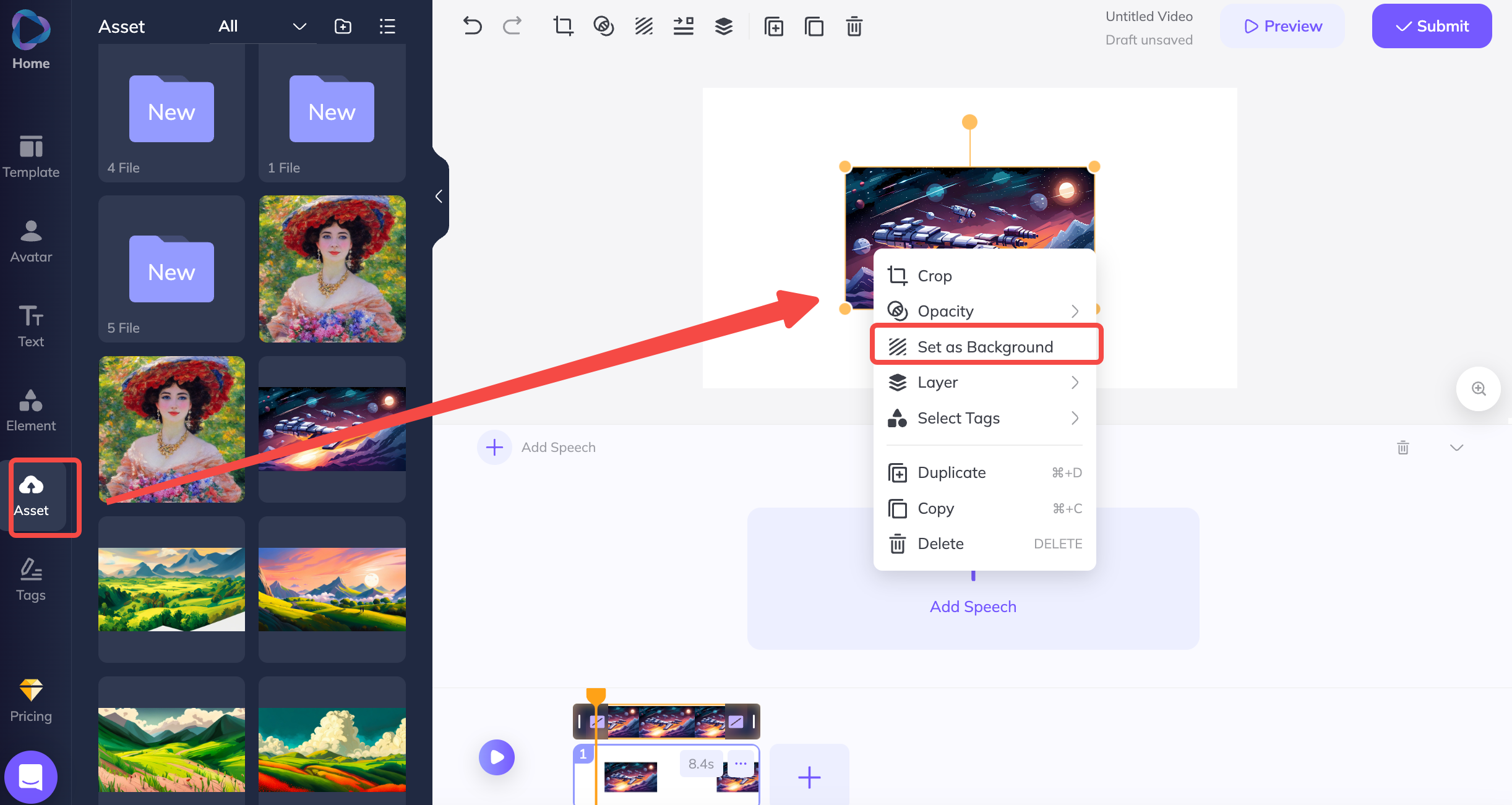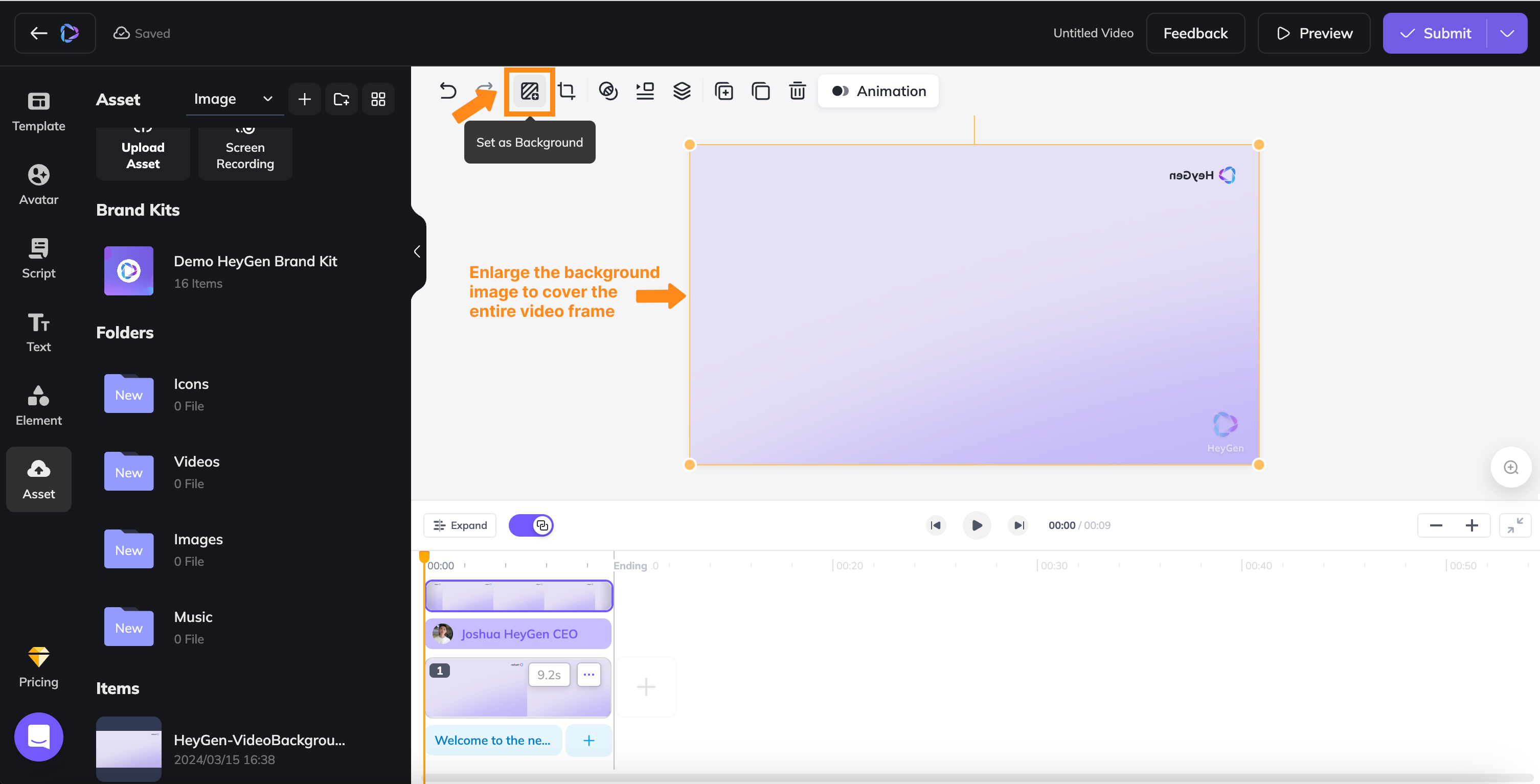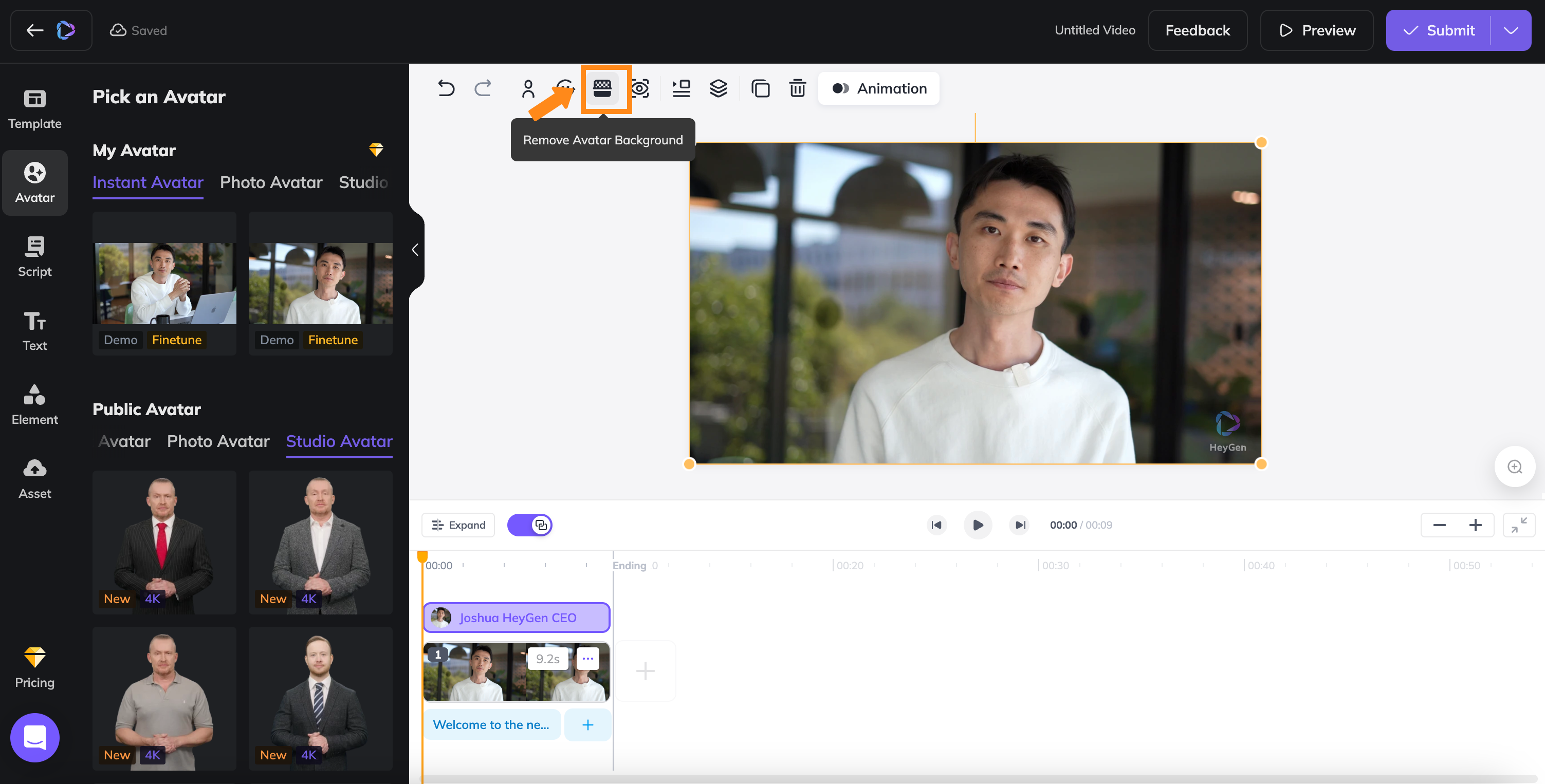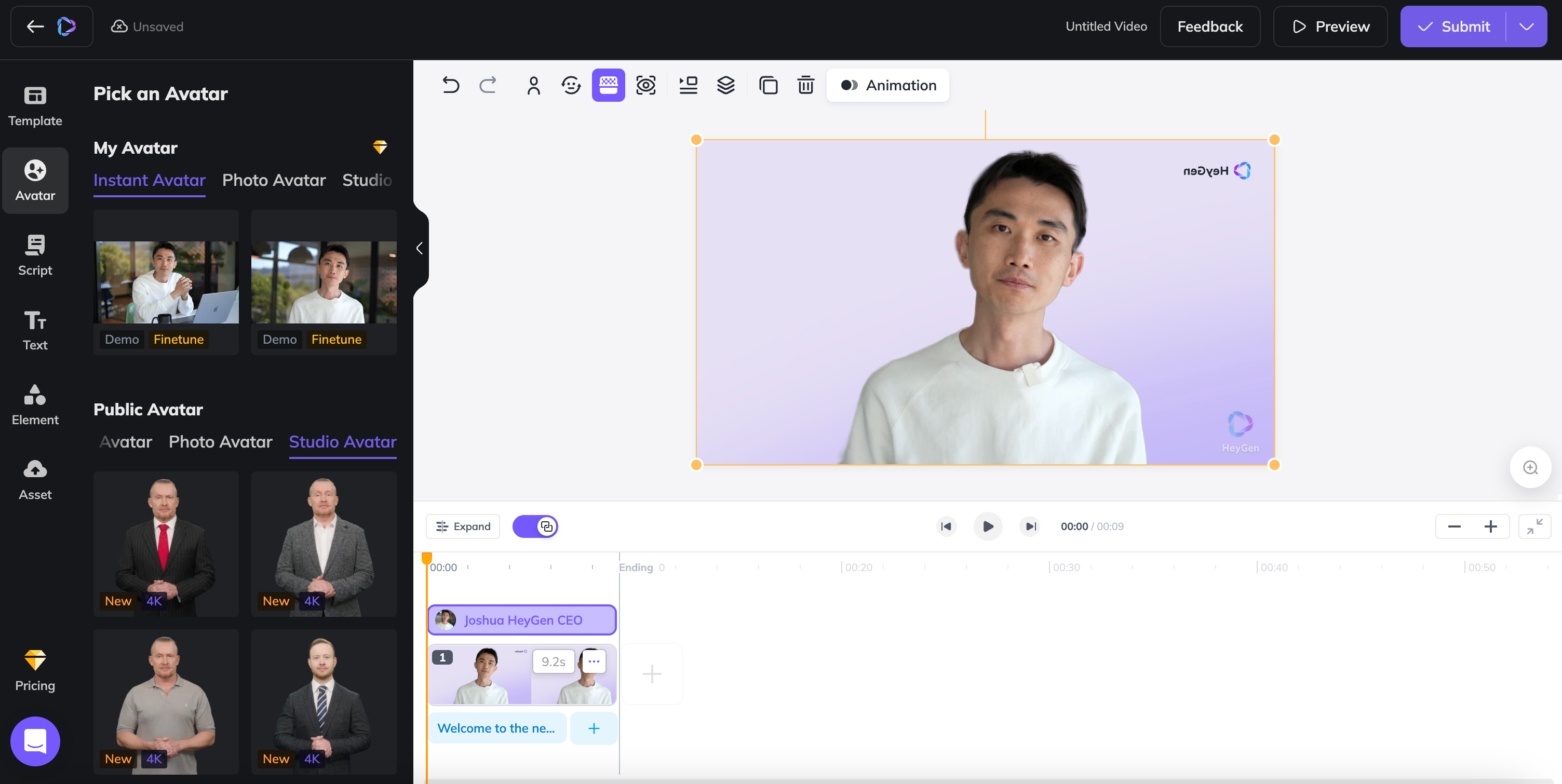How to set the background for your video
Last updated May 31, 2024
Option A- Add your own image/video as background
To add a picture or video to your asset library and set it as the background in your video, please follow these steps:
1. Upload the desired picture or video into your asset library. You can do this by selecting the "Upload" option and choosing the file from your device.
2. Once the media is uploaded, navigate to the canvas in your video where you want to set it as the background.
3. Select the uploaded picture or video from your asset library.
4. Right-click on the selected media and choose the "Set as Background" option from the context menu.
By following these steps, you will be able to seamlessly add your desired picture or video to your asset library and set it as the background in your video.
Option B- Generate an image/video as background
Bringing Your Image to Video
Once you've saved your generated image, you can easily integrate it into your project. Click on the image you saved, and it will appear on the canvas. To set this image as your background, right-click on it or look for the shadow icon and select 'Set as Background.'
To add your Avatar Lite to the new background, select and enlarge it, then click 'Remove Avatar Background.'
This powerful feature allows you to infinitely design and change scenes according to your creative vision, making your content truly unique and engaging.