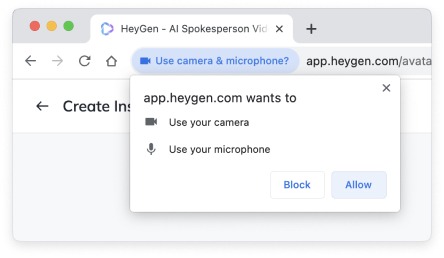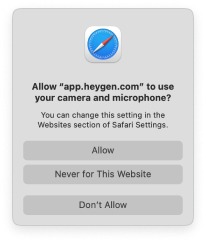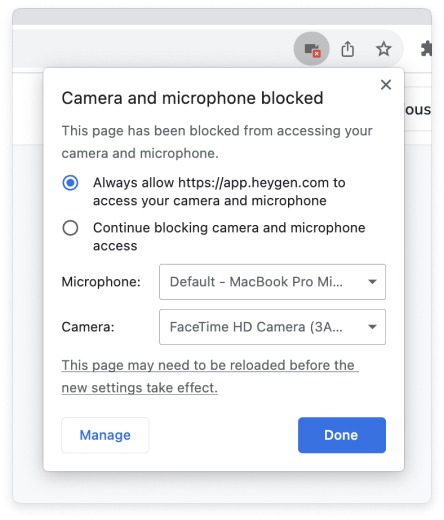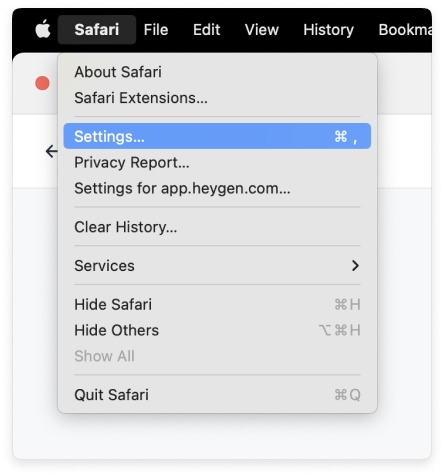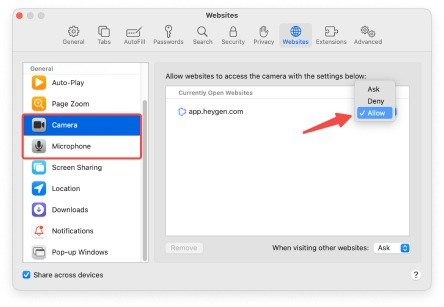How to Access Your Cam and Mic
Last updated May 31, 2024
Turn on Cam & Mic
Click on the "Turn on Cam & Mic" button on the page and select "Allow" to grant HeyGen App permission to access your camera and microphone.
Google Chrome
Safari
Device not authorized
Google Chrome
- Click on the camera icon on top right corner of your browser.
- Select the first option "Always allow..." and click "Done".
- Refresh the page.
Safari
- Click on Safari menu on the top left corner and open the Settings.
- Go to "Websites" and find the "Camera" and "Microphone" options in the left-hand list. Set the permissions for Heygen App to "Allow" in both categories.
- Refresh the page.
Low camera resolution
Please make sure your camera has a minimum resolution of 480px for both width and height. If your computer's front-facing camera doesn't meet this requirement, you can resolve the issue by connecting an external device.
The device is occupied
For some Windows devices, simultaneous streaming from multiple applications is not supported. Please make sure that no other applications are using the camera streaming simultaneously. If you find any, kindly close those applications and try again.
Was this article helpful?