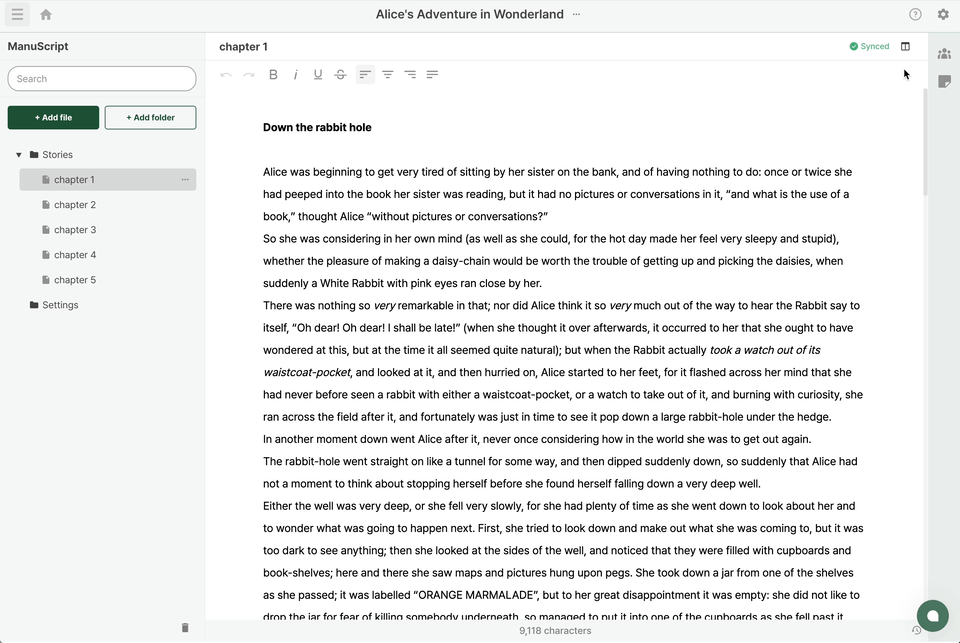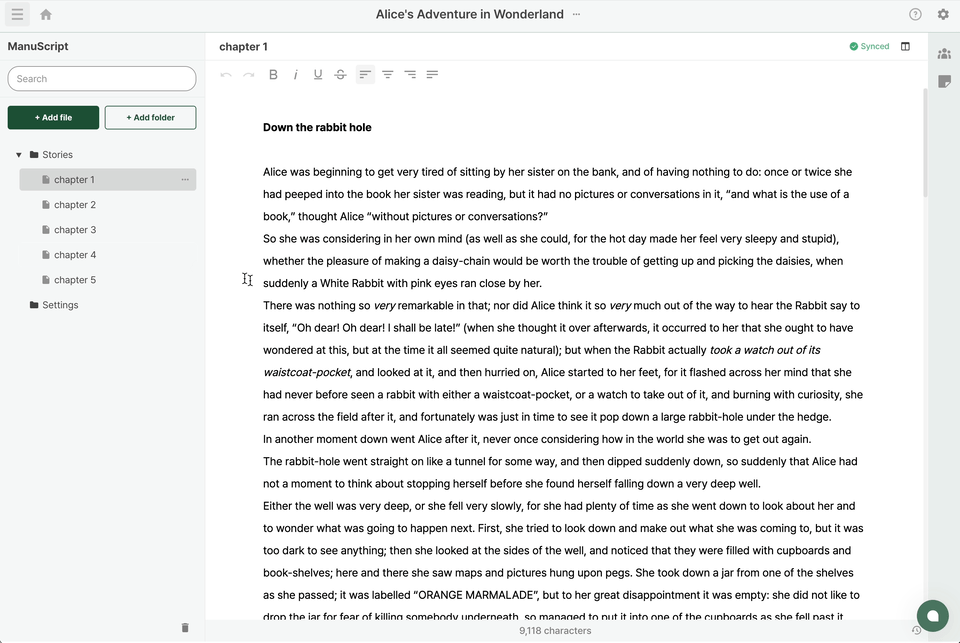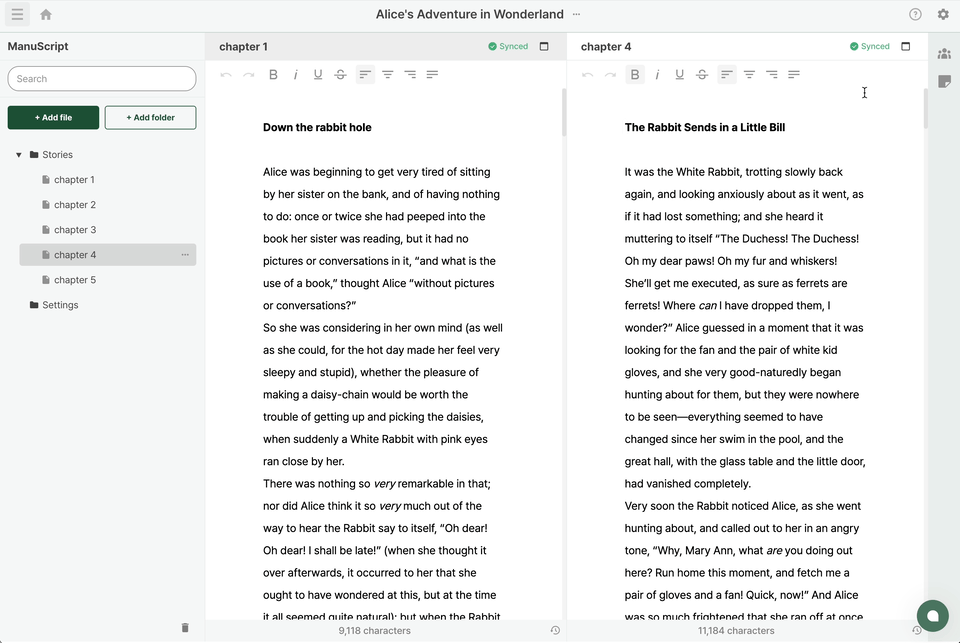Split view
Last updated March 8, 2024
In Sonovel's editor, you can split the screen into two.
There are two ways to split the screen:
- Splitting from the current file.
- Opening a different file in the split view.
Splitting from the current file.
- You can split the screen by clicking the split icon in the top-right corner of the currently viewed file.
- Try this way if you want to view different sections of a single file simultaneously.
Opening a different file in the split view.
- To open the file you want in the split view, click on the 'More' button to open the menu. You can also open it through right-click.
- From the menu items, select 'Open to the right.’
- Try this way if you want to compare different files.
Unite into single view
If you want to close the split view and focus on one file, click on the top-right icon of the file that you want to concentrate on. It’ll integrate windows into a single view.
You can also split and unite the view, using keyboard shortcuts!
Split → Cmd/Ctrl + \ Unite → Cmd/Ctrl + ‘
Related Documentations
Was this article helpful?