How do I block off move-in availability for a home?
Last updated March 30, 2023
Hosts are able to block off move-in availability for a home on days or times where they might be unavailable.
- Move-in Dates: You can now select individual days to block off from move-ins. To do so, log into your dashboard and scroll to “Availability Snapshot” and click on “Edit Availability.” To block specific days, simply click on the dates and click “save changes.” You can block repeating days by selecting the “Add repeating day(s)” button at the top of the page and choosing the day(s) of the week you want to block. To unblock any repeating days, click on them individually on the calendar. Finally, select “Save” for your availability to be reflected on your move-in calendar. You can also change whether Members can book up to 1 or 2 weeks in advance.
Any days blocked or unblocked apply to every property selected for all co-hosts, not just you. Please keep this in mind when editing property availability. You can check the history of availability for any property in the calendar editing screen. To watch a tutorial on this topic, please see this video .
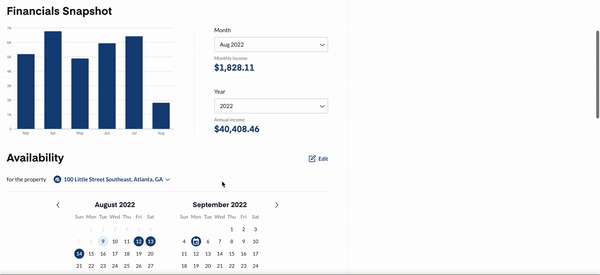
- Move-in Hours: You can now customize move-in hours at any of your properties. To do this, log into your dashboard → scroll to “Availability Snapshot” → click on “Edit Availability.” Click “edit move-in times” to adjust the hours that a specific property is available for move-in. You can also customize move-in times for weekdays and weekends.
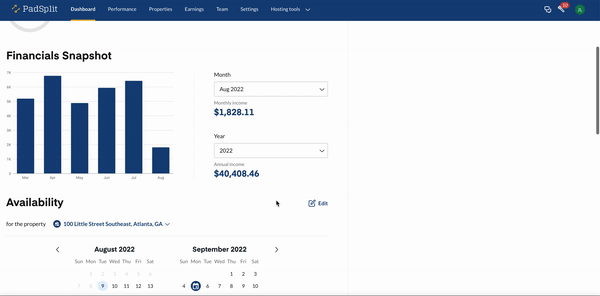
Was this article helpful?

