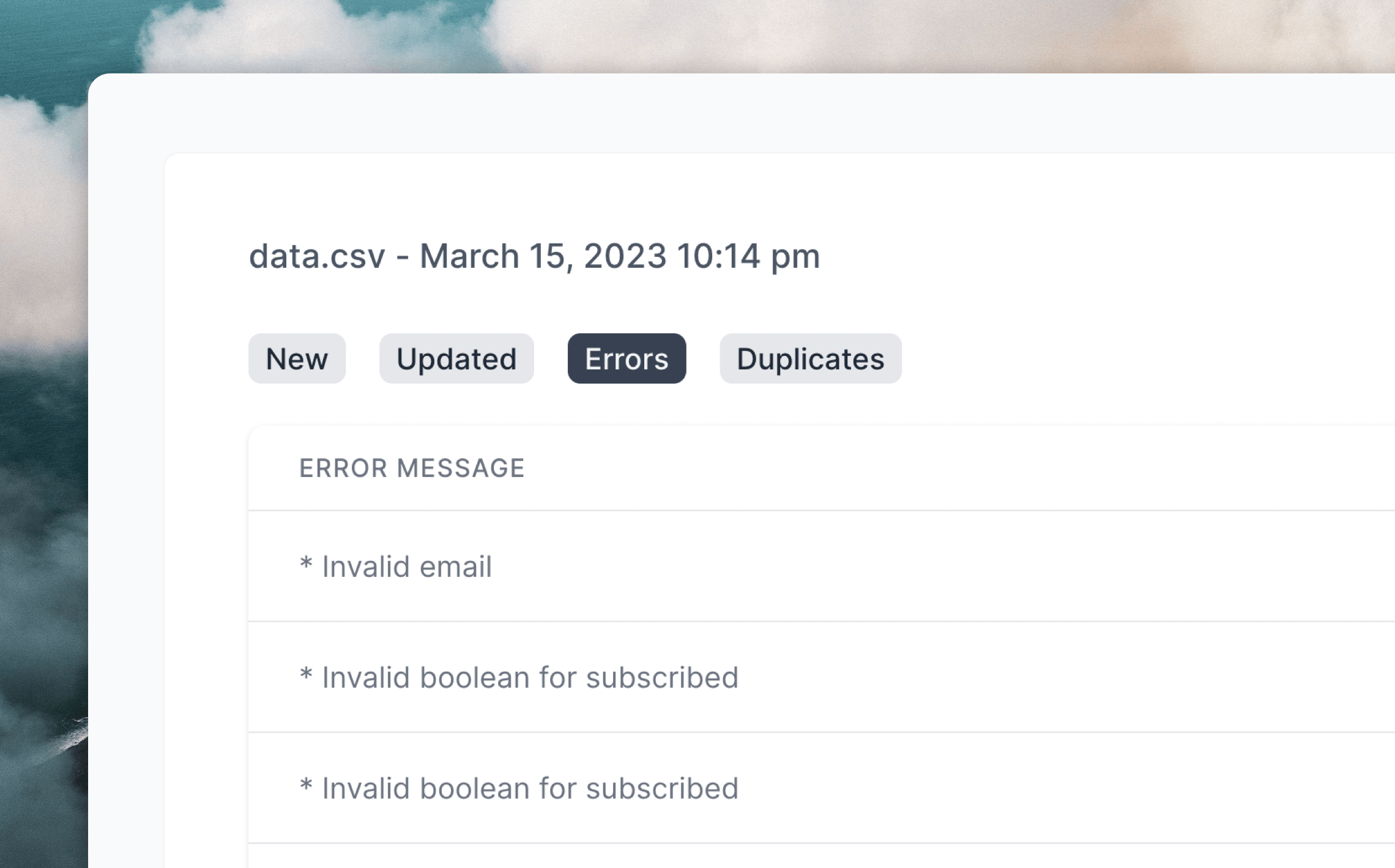CSV Upload
Last updated March 7, 2025
Easily add contacts to Loops by uploading a CSV file.
Add new contacts via CSV
- Select Import in the top right of the Audience page.
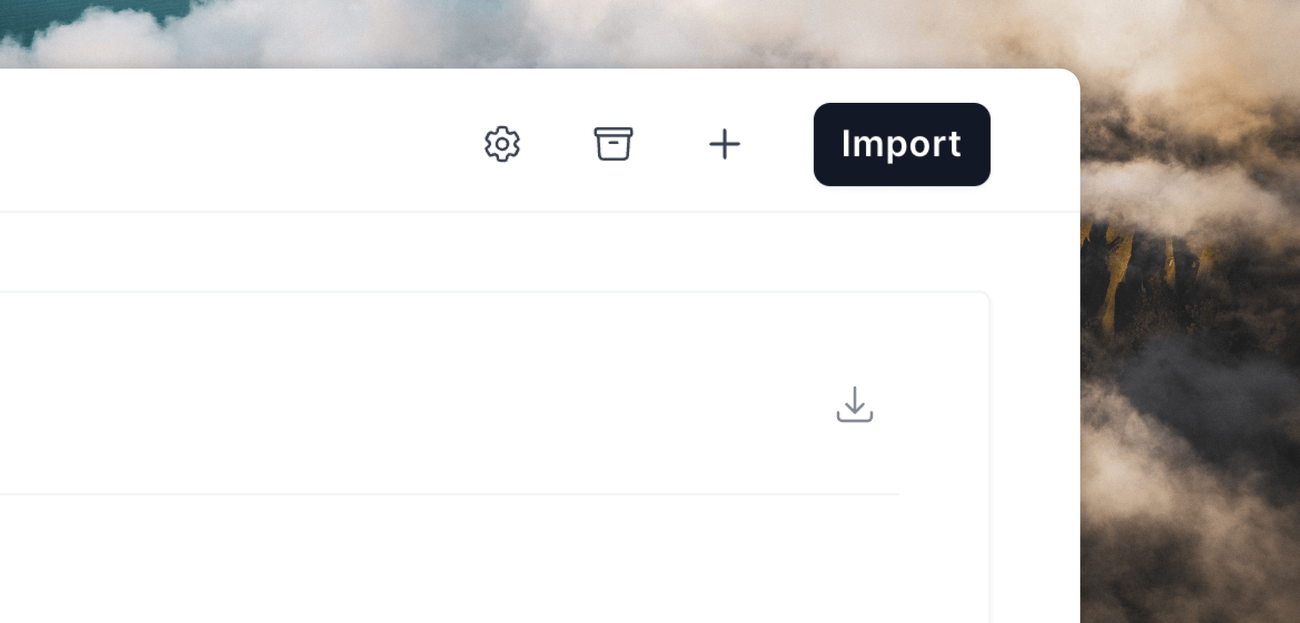
- Hover on CSV and click Upload CSV. Download the example formatted CSV to get an idea of the columns we use. By default, we recommend using at least
Email,First Name,Last Name,User GroupandSourcecolumns.
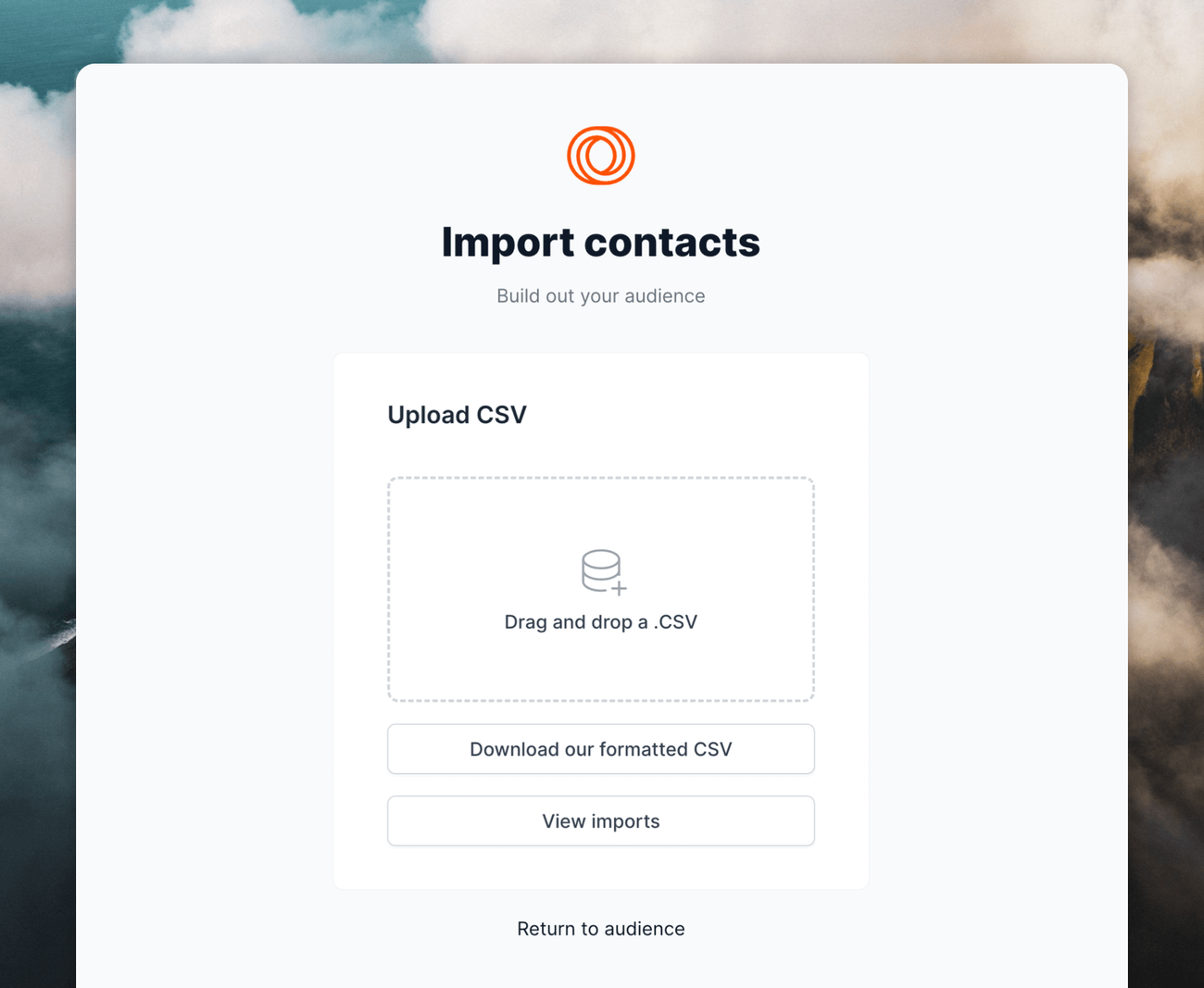
- After uploading the CSV you’ll have a chance to review any duplicates or missing information before finishing.
- When the upload is finished, all the uploaded contacts can be viewed in the Audience page. That’s it! 🎊
Update contacts via CSV
You can also upload a CSV file to update your existing contacts in bulk.
You can either download a CSV from your Audience page in Loops, edit the data and re-upload it, or start with a new CSV file and just include the contacts and columns you want to update.
When updating contacts, Loops will first look for a matching contact using the value in the User ID column, then the Email column.
If a contact is found, Loops will update the contact using the data provided in the CSV file. If a contact is not found with either User ID or Email values, a new contact will be created using the data provided.
Note: If a contact is found using User ID and its email address does not match the provided Email value, the contact will not be updated and an error will be recorded.
View previous CSV uploads
After uploading CSV files you can view a history of your uploads plus details for each file’s rows.
On the Audience page click Import contacts, hover on CSV and click Upload CSV. On the next page click on View imports, which will show you a list of all of your past uploads.
Clicking on one of your uploads will let you view lists of all new, updated or duplicated contacts plus a list of any errors from the import.
Export Audience as csv
To export your audience list as a CSV, click on the 3-dot menu located at the top of the page and hit download.
Important notes
- All contacts uploaded will be automatically marked as subscribed. If you want to mark imported contacts as unsubscribed add a “Subscribed” column into your CSV file and use
falseas the column value. - The importer does not re-subscribe contacts who are marked as unsubscribed in your Audience.
- The default
Sourcevalue for each uploaded contact will be “CSV Upload”. You can change this by adding aSourcecolumn to your CSV file and specifying a custom value. - Cells that are empty in the CSV file will not overwrite existing data in Loops. If you want to clear a field, you will need to provide a value of
nullin the CSV file (4 characters, all lowercase).