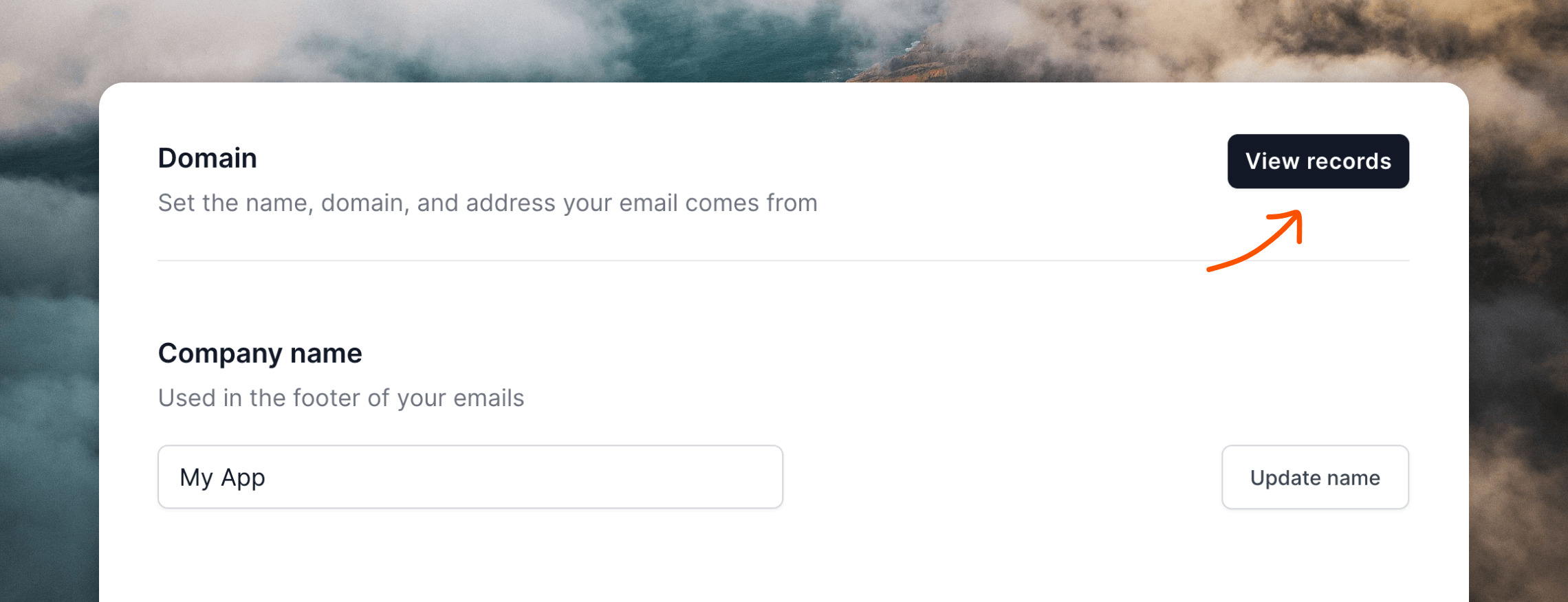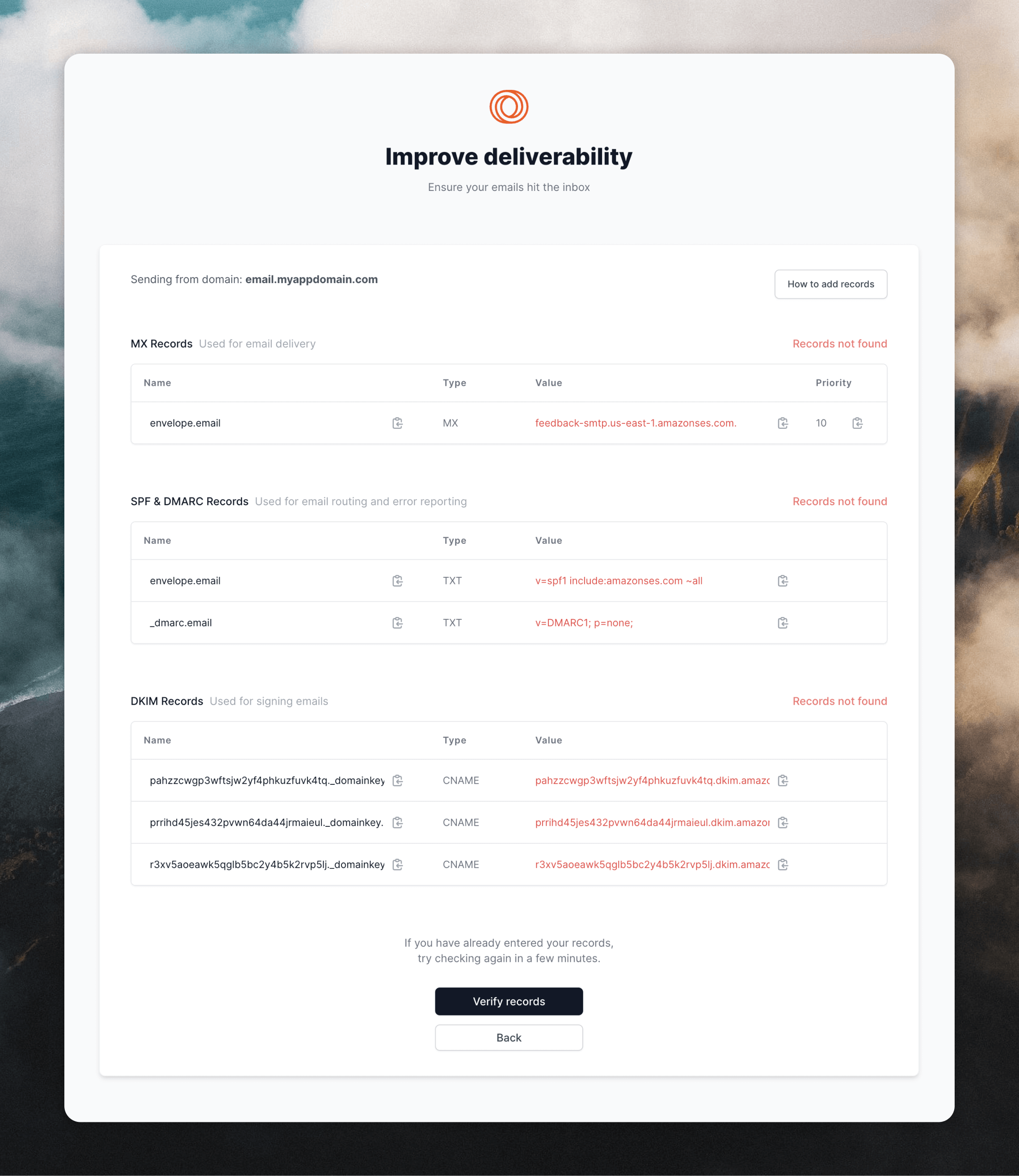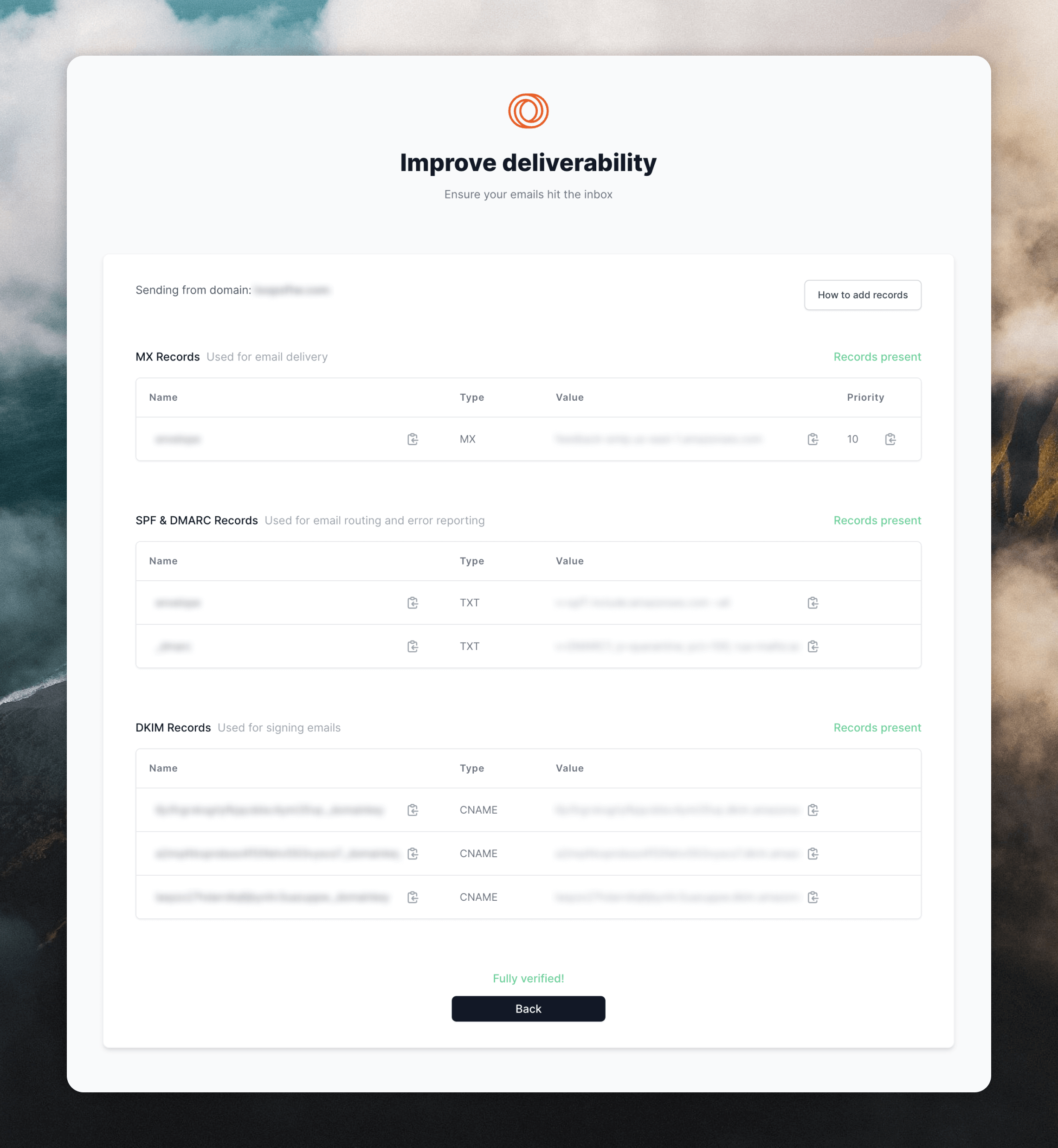Setting up your domain
Last updated March 5, 2025
Steps for adding a sending domain to your account.
When you set up your account for the first time, you need to set up your domain records in order to start sending email. We'll be sending email on your behalf, so we need to verify that you own the domain you're sending from.
Here's how to set it up in just a few steps.
Step 1: Navigate to your domain settings page
Go to Settings -> Domain and click View records (or click this link to go directly).
Step 2: Set up your records
On this page, you'll see a few things.
Your records
These are SPF, DKIM and MX records that need to be set up in your domain zone editor inside of your domain registrar like Namecheap, Google Domains, AWS, Godaddy or elsewhere.
Next to each record is a clipboard icon. You can use this to copy the records to your clipboard and easily paste them into your domain registrar.
Your sending domain
This is indicated below by “yourcompany.com”. This will have your domain listed. If you'd like to change domains, you can do so in the account settings .
A verify records button
Once you have copied your records to your registrar, click this button to verify they have been set up correctly.
Step 3: Add your domain records
Copy and paste the records one by one into your registrar.
You want to use the Type (indicated as TXT, CNAME and MX) in setting up your records, not the title of the record e.g. SPF, DKIM, MX.
Loops' records for SPF are at envelope.sendingdomain.com, meaning they won't collide with any other SPF records you have set up. We specify a DMARC record so that you have one, but you can also just have a single DMARC at the root domain level. DNS records can be added from the "DNS" page within a website.
Click **Add record** to open the form. Select a "Type" (TXT, MX or CNAME), then paste the "Name" and "Value" information.
[Read the guide](https://developers.cloudflare.com/dns/manage-dns-records/how-to/create-dns-records/#create-dns-records)
Be sure to set the proxy to “DNS Only” for the CNAME records:
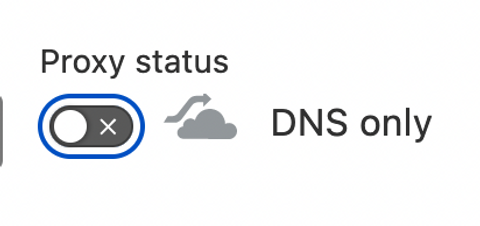
Dreamhost is currently unsupported in full because you cannot add custom MX records. For GoDaddy, [read this guide](https://www.godaddy.com/help/manage-dns-records-680). Google Domains (and potentially other providers) combine the mail server and priority inputs into a single line. So if you receive an error like this when setting up the domain, make sure to instead type out the input like this: `10 feedback-smtp.us-east-1.amazonses.com`  Google domains will also include quotes “ “ around some record names. This is expected and will not impact anything. Go to the **Advanced DNS** page for your domain.
If you are using the automatic Gmail/Gsuite integration with Namecheap, you
will need to disable the automatic integration and switch to **Custom MX** in the **Mail Settings** dropdown. You then need to [add an MX record](https://support.google.com/a/answer/174125#current\&legacy\&zippy=%2Cgoogle-workspace-current-version-later) to set up Gmail on your domain again.
Then you can add Loops' MX records by clicking **Add new record** in the "Mail Settings" section and pasting in the values provided in Loops. Click the `✓` icon to save each record.
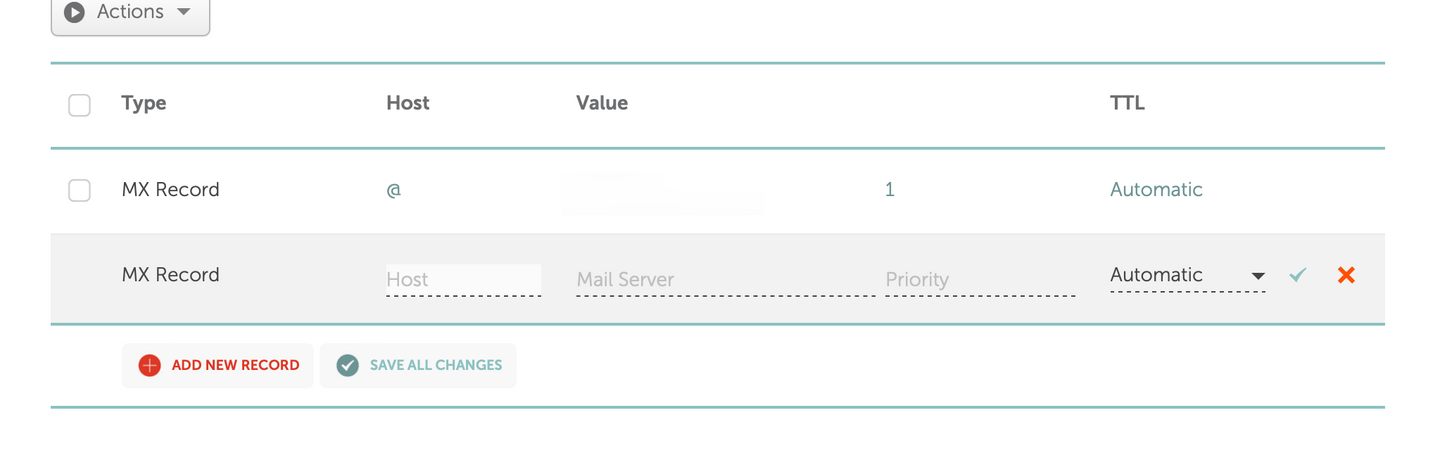
Add the TXT and CNAME records by clicking **Add new record** in the "Host Records" section.
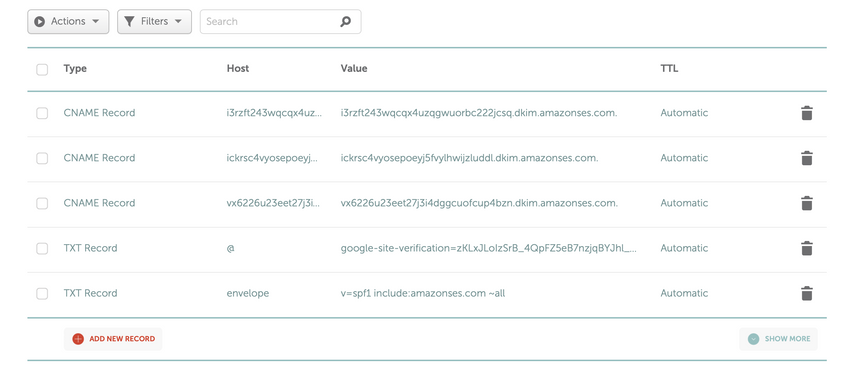
For Route 53, [read this guide](https://docs.aws.amazon.com/Route53/latest/DeveloperGuide/resource-record-sets-creating.html). For adding your records to Squarespace, [read this guide](https://support.squarespace.com/hc/en-us/articles/31120985010957-DNS-records-for-email#toc-option-2---add-custom-records-manually).
Note that you might need to trim a trailing period from the record values.
Unfortunately, Wix DNS [does not support subdomains](https://support.wix.com/en/article/request-connecting-a-mailbox-to-a-subdomain) for MX records when your nameservers are pointed at Wix.
If you purchased a domain outside of Wix, you should use the ["Pointing" method](https://support.wix.com/en/article/connecting-a-domain-to-wix-using-the-pointing-method) for your domain, which will let you set up DNS records externally a domain registrar. Then you can add records using [this guide](https://support.wix.com/en/article/managing-dns-records-in-your-wix-account).
Make sure you enter the “Priority” while setting up your MX record. In most registrars this is done by formatting it like “10 \{pastedrecordname}”. Occasionally you will be asked to place it on a separate line. Just make sure to read the instructions on the page as you set up your MX record and if you have any questions, just ping [adam@loops.so](mailto:adam@loops.so)
Step 4: Verify your records are set up correctly
After you have copied and pasted your records into your domain registrar, click Verify Records at the bottom of the page to check your configuration is correct.
Sometimes records can take up to an hour to propagate across all the servers. During that time you may see different records validate. This is totally normal, just check back later.
If the domain is set up correctly, you should see a page like the one below. If not, check back soon; sometimes records can take some time to propagate.
Notice the "Records present" in green next to each record section.
Confused or have questions? Just shoot us an [email](mailto:adam@loops.so) 🙂