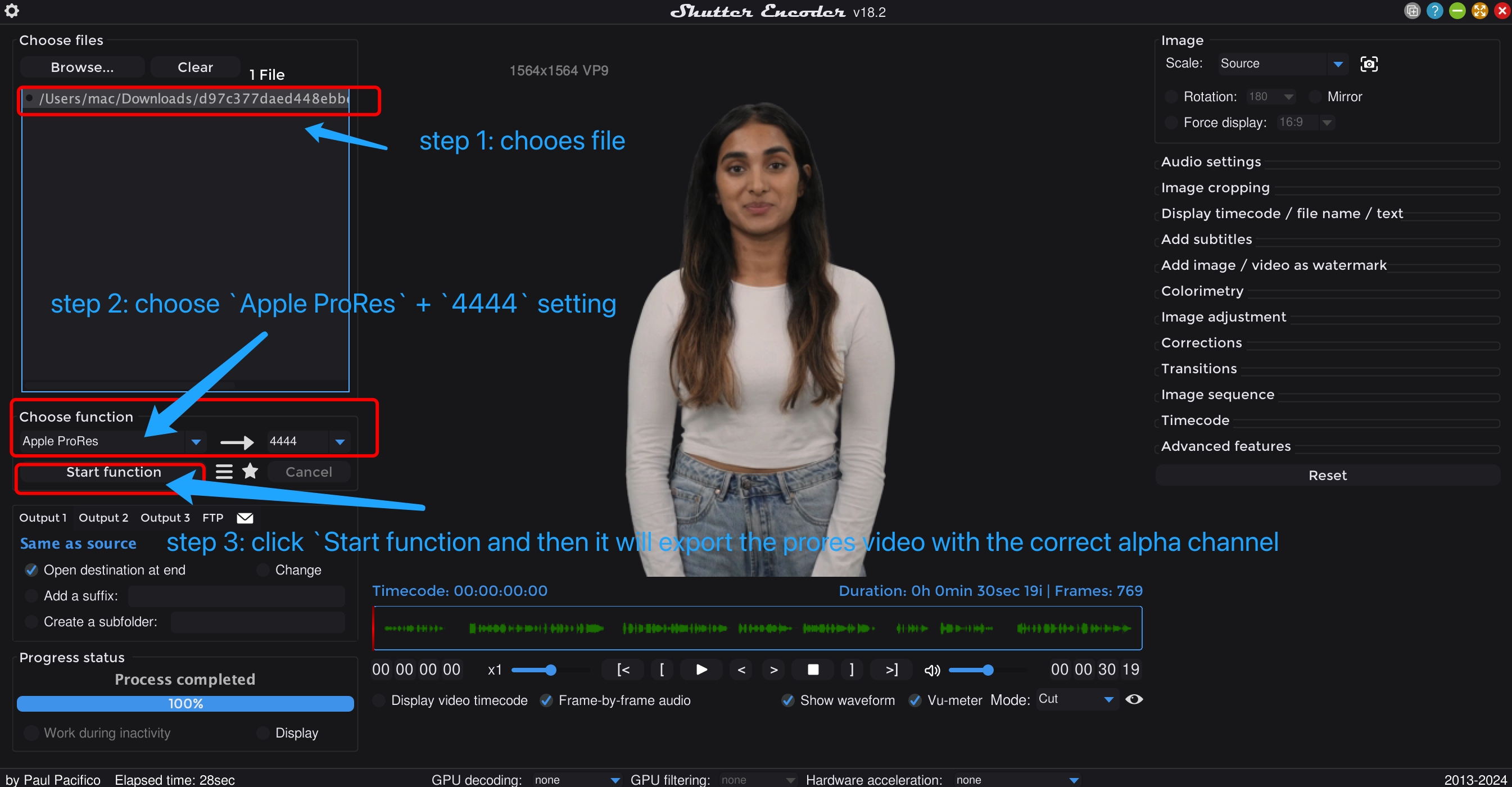How to convert our WebM Avatars into Adobe Premiere
Last updated July 26, 2024
Using Shutter Encoder to Convert WebM for Adobe Premiere
To convert a WebM file for use in After Effects (AE), follow the four steps below:
- Download and Install Shutter Encoder: Download Shutter Encoder from shutterencoder.com and install it on your computer.
- Import the WebM File: Open Shutter Encoder and import the WebM file downloaded from HeyGen.
- Choose Encoding Settings: Select
Apple Prores+4444as the encoder setting. This format is necessary because WebM files can’t be directly used in Adobe PR. The webm file needs to be converted to ProRes first to preserve the alpha channel. - Export the Video: Click the
Start functionbutton to begin the conversion. Shutter Encoder will export the ProRes video with the correct alpha channel, making it suitable for use in PR.
This process is useful for users needing an alpha channel in their videos before using them in Adobe Premiere.
Was this article helpful?