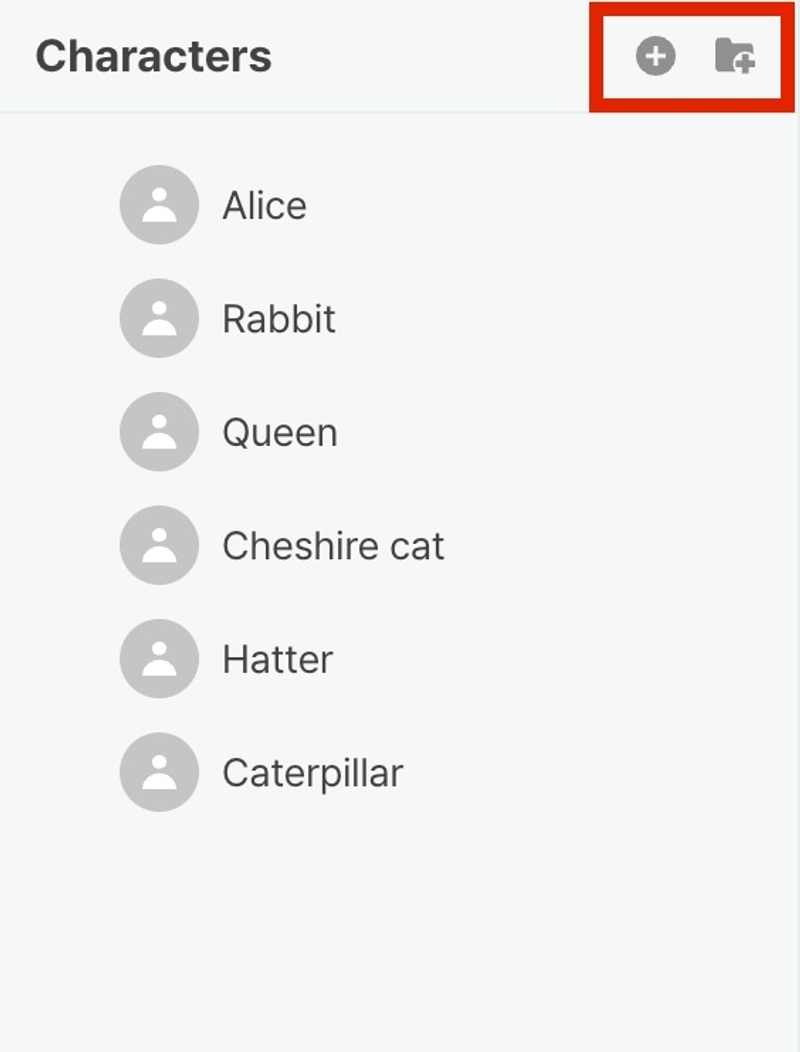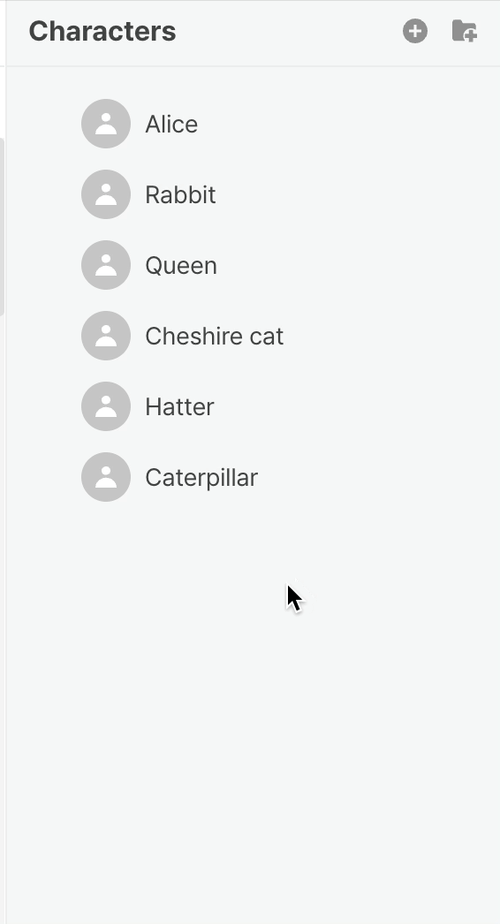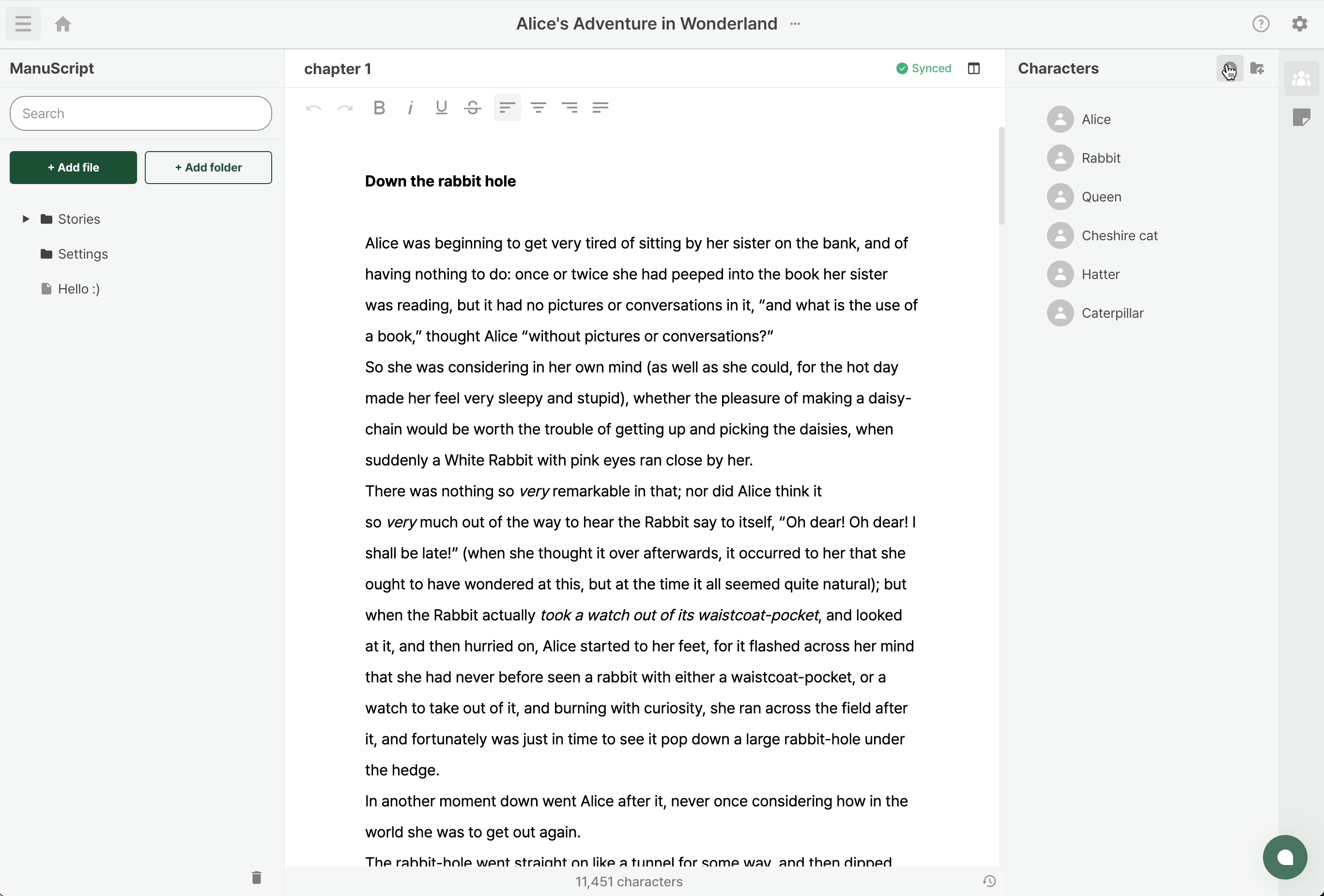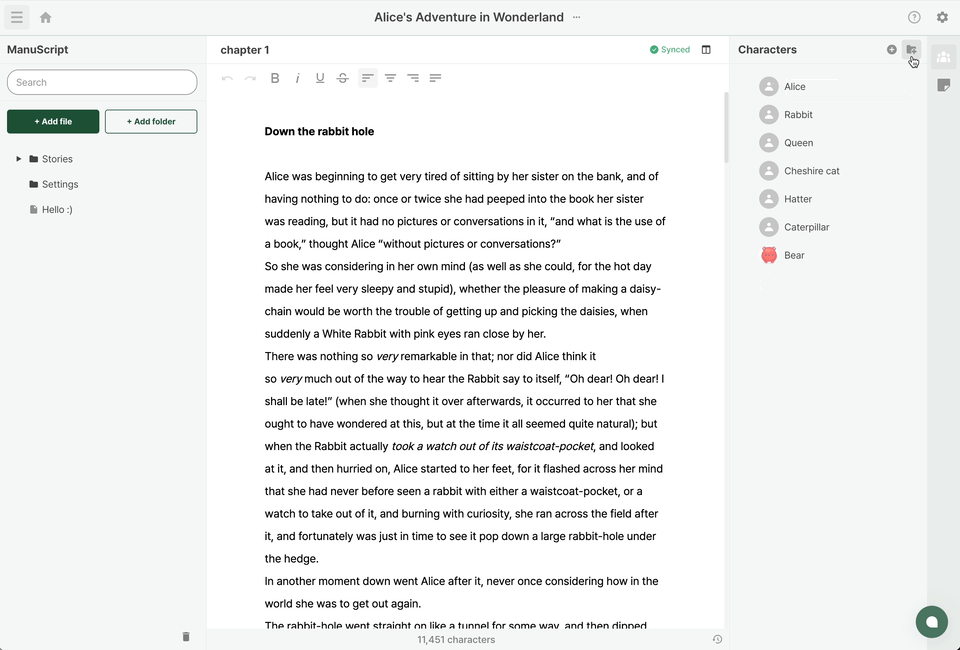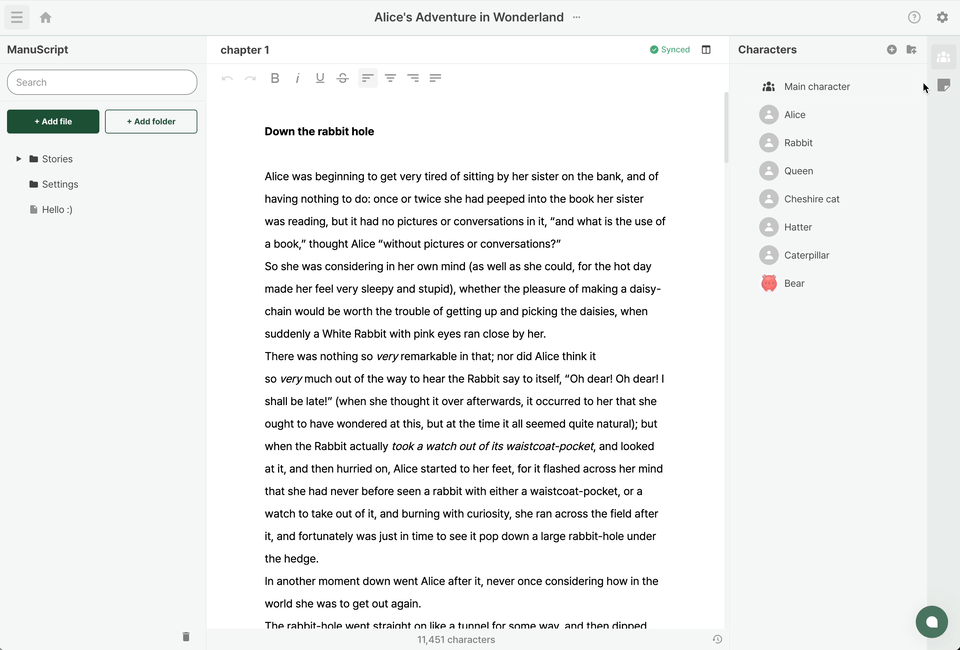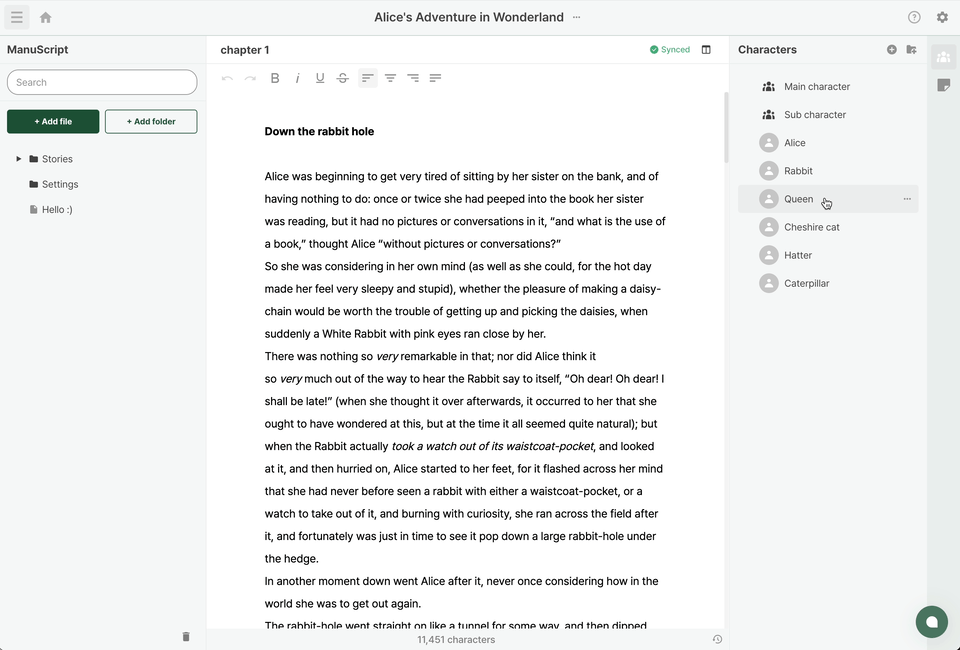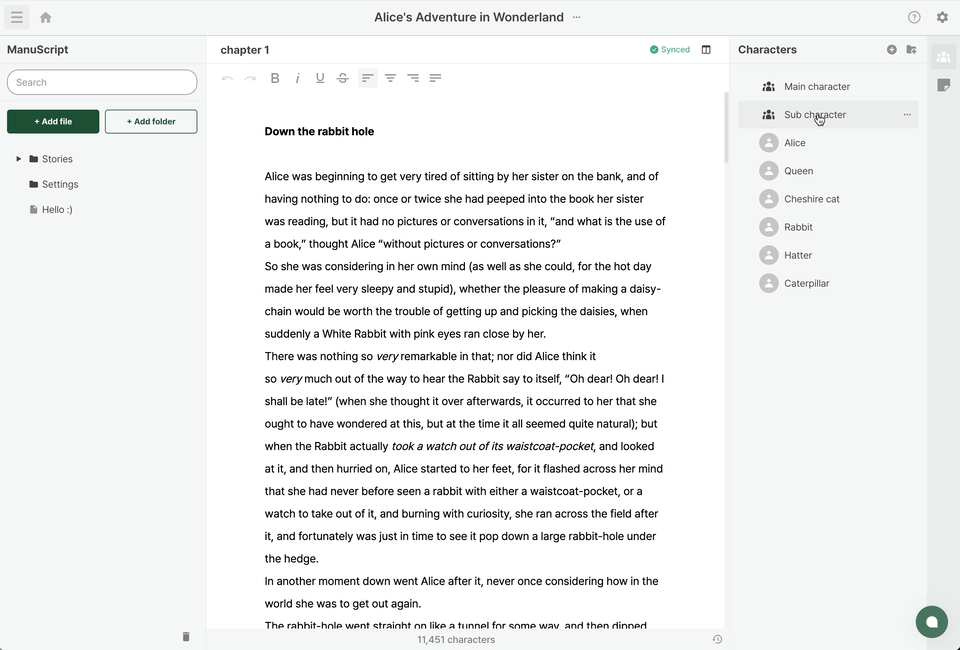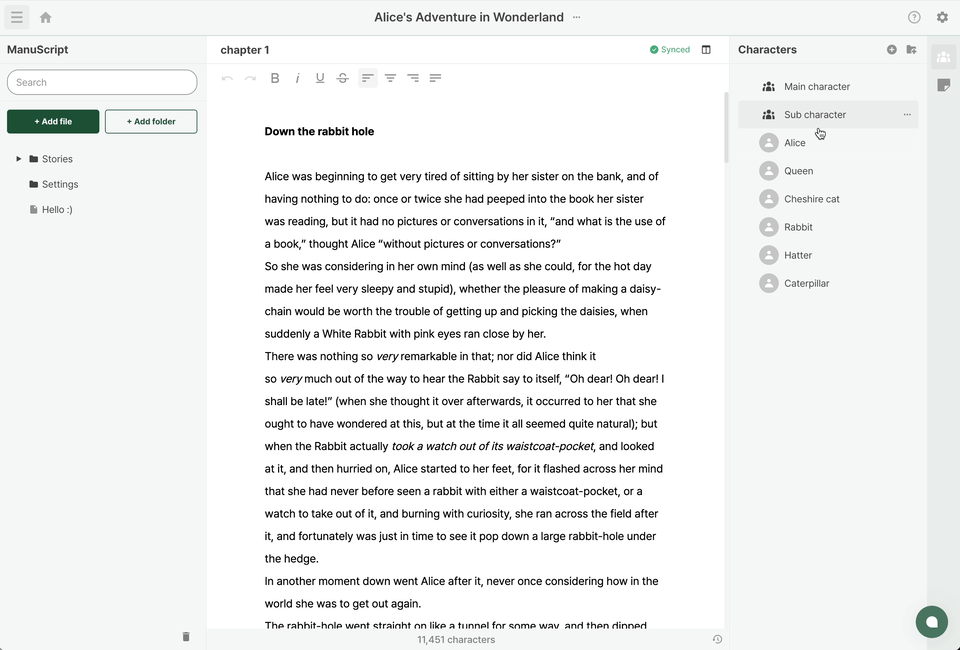Character
Last updated March 8, 2024
Having trouble managing characters?
In Sonovel, you can easily register and manage character information.
Overview
- Click on the 'Character icon' in the sidebar tab to open the characters.
- These buttons allow you to add characters and folders, respectively.
- Of course, you can also add characters and folders through the menu that appears when you right-click on an empty space.
Add
Add character
- Click on the 'Add character' button or select 'Add character' from the menu bar to add a new character. This will immediately take you to the newly added character’s detail sheet.
- On the detail sheet, you can modify the name, upload a picture, and edit or add a description.
- Once you've completed the content input, you can press the back button to return to the list → All changes are automatically saved, and there's no need to manually click ‘save' after modifying content.
Add folder
- Click on the 'Add folder' button or select 'Add folder' from the menu bar to add a new folder.
- The folder is immediately added to the character list, and you can modify its name.
- After entering the content, press the Enter key to complete the addition!
Delete
Delete character / folder
Do you want to delete a character or folder?
- Click on the more options icon of the character/folder item you want to delete, or right-click to open the menu bar.
- Select the 'Delete' option.
- In the Confirm modal, choose 'Delete'.
- Deletion is complete!
- Unlike manuscripts, characters cannot be restored after deletion, so please be careful!
Drag and drop
Similar to the manuscript binder, you can easily change the order of characters by dragging and dropping your items:
- You can change the order of characters.
- You can change the order of folders.
- You can easily place characters inside folders.
Related Documentations
Open / Close side bar Quick memo
Was this article helpful?