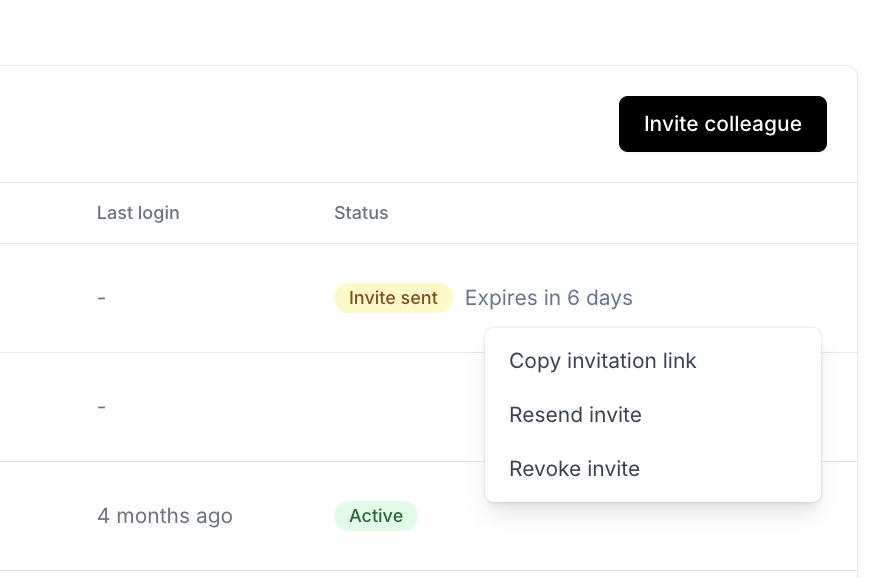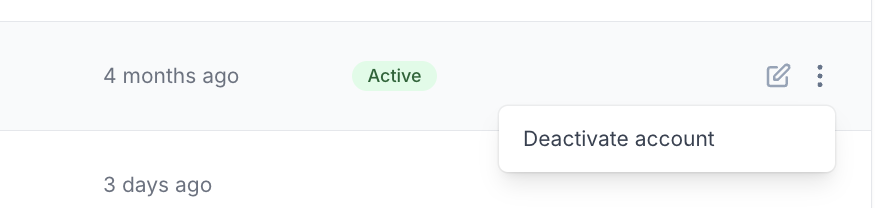Manage team members
Last updated August 14, 2024
In a collaborative work environment, managing team members efficiently is crucial for the streamlined operation. Cone proposals software includes robust team management that allows the owner to invite, manage, and assign roles to team members, ensuring the right people have access to the right information
Inviting Team Members
Sending an Invitation
To bolster your team, begin by sending an invitation to your prospective team member. This is achieved by:
- Accessing Team Management: Navigate to the
Colleaguestab inPeopleunderSettings - Clicking on the “Invite Colleague” button: This will open a form requiring you to fill in the new member's details
- Entering Member Details: Provide the prospective team member's email address, first name, and last name
- Assigning a Role: Choose the appropriate role for the new member from the available options:
Admin,Standard User, orRestricted User. You can view details about each of these roles underRoles and permissionstab and clicking on a specific role - Selecting Client Access: Decide which clients the new member will have access to. For Admin roles, all clients are assigned by default. For other roles, check the clients from the provided options
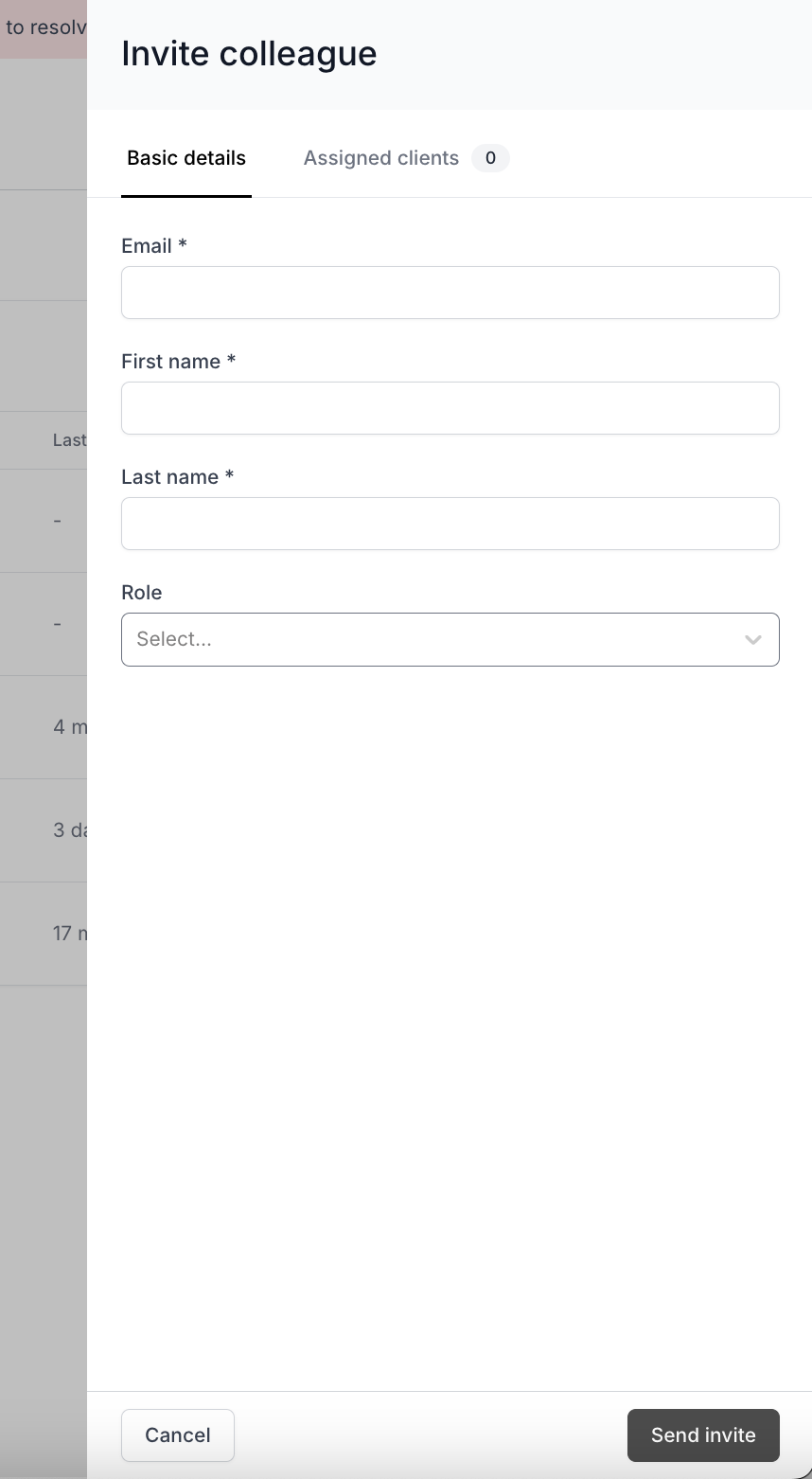
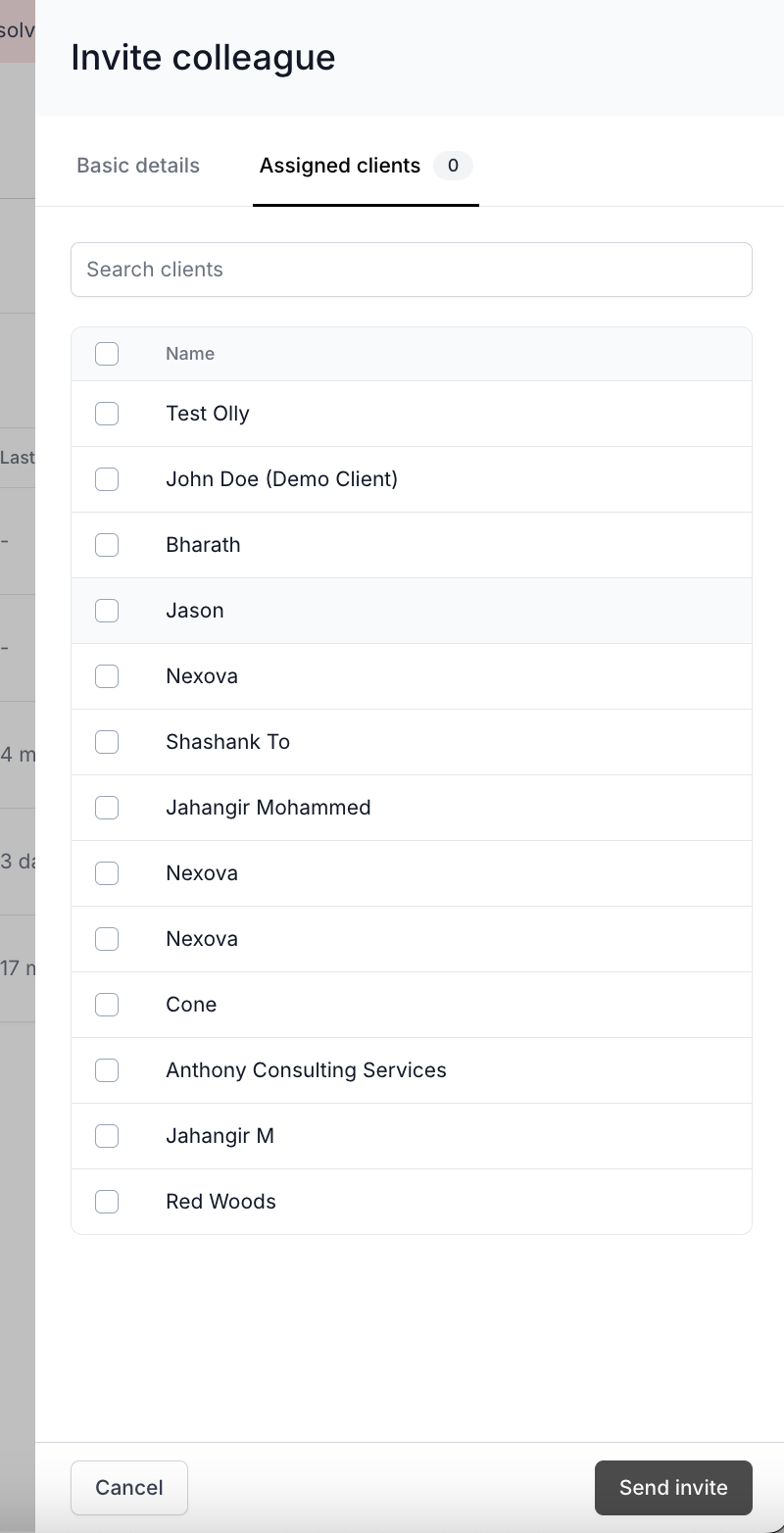
Sharing the Invitation
After submitting the form:
- Invite Link Generated: You'll receive a link to share with the new team member for signing up
- Invite Notification: The invitee will also receive an email notification regarding the signup process
- Invite Status: The status of the invitee will be shown as
Invite Sent
The invite link is valid for 5 days. Once it expires, you will have to re-generate link. If a user tries to access the old link, they will see that it's expired
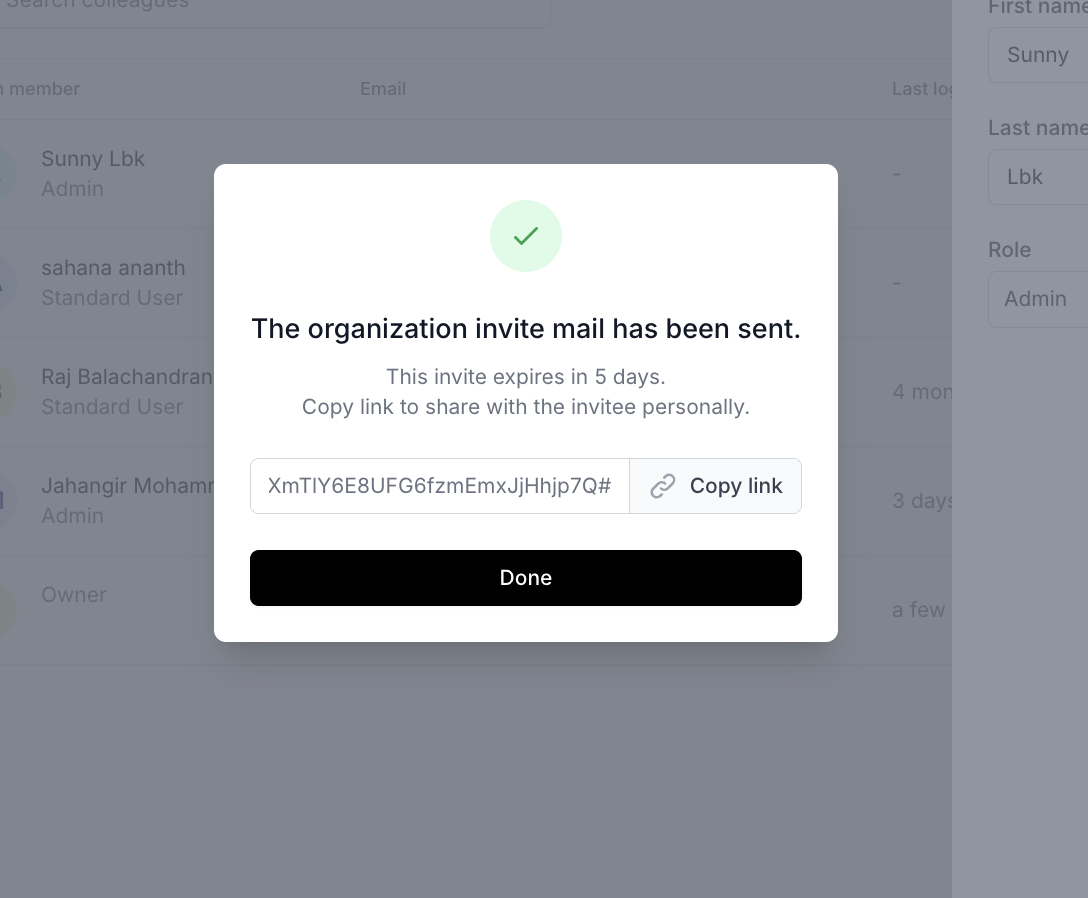
Managing the Invitation
From the Colleagues page, you have the flexibility to:
- Resend the Invite: In case the invitee missed the initial invite
- Revoke the Invite: If you no longer wish to add the person to your team
- Copy the Invite Link: To share the link through alternative methods
Activation
Upon the team member signing up with the provided link, their status will transition to Active. An active status grants them access to the platform based on their assigned role and client access permissions
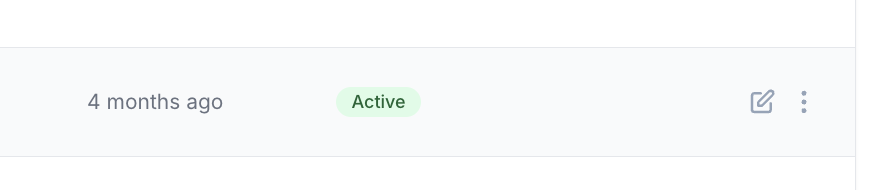
Deactivation
As the managing owner, you retain the right to deactivate any user:
- Deactivating a User: Navigate to the user under `Colleagues` in
Peopleand select theDeactivate accountoption - Outcome: Once deactivated, the user’s status will change to
Deactivated, and they will lose access to the platform