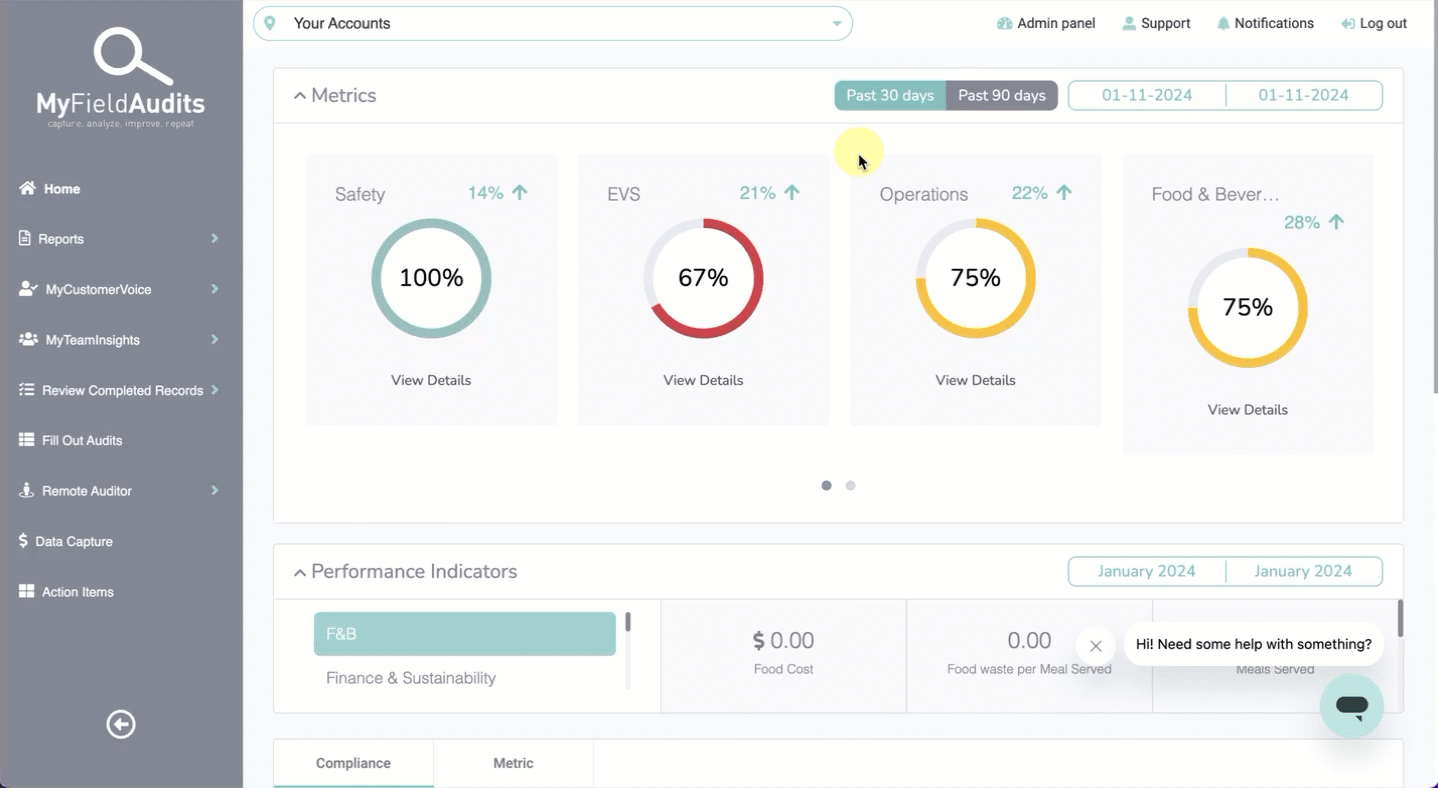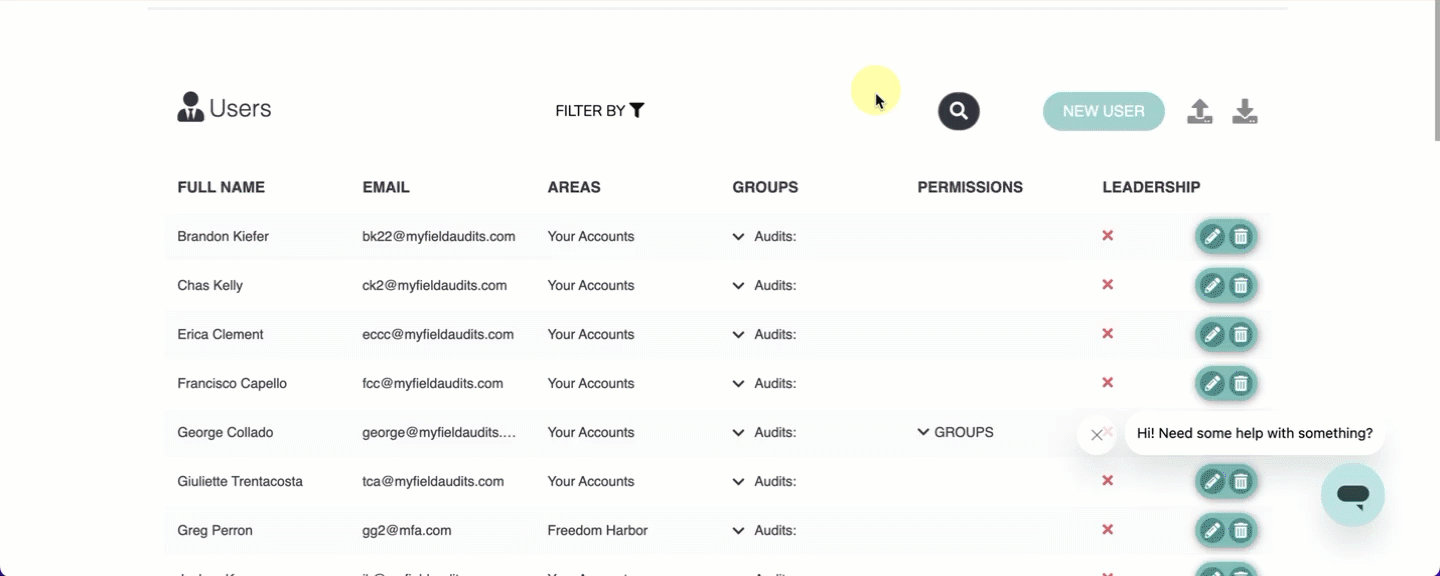Adding & Managing Users
Last updated August 28, 2025
How do I add users?
In order to add users on MyFieldAudits, you'll need User admin permissions. If you need access to this permission, please contact your accounts client manager or support@myfieldaudits.com
To Add New Users
- Login in to www.myfieldaudits.com and click Admin Panel
- Click on the User management bubble
- To add new users, click Add New User
- Complete the following fields:
- First Name
- Last Name
- Email Address
- Password x2
- Select an area or areas (note: if a user needs example to an entire region, it's only necessary to select that region, not all the areas under it)
- Select an Audit Group - this determines which audits a user will have access to at their location
Finally, click SAVE. A welcome email with login information will be automatically sent to the user
Special Fields:
- PERMISSIONS: the Permission field should be left blank for all users. This grants the user access to make administrative changes as well
- FREE FORMS: if you're account is not using this feature the field can be left blank
- LEADERSHIP TOGGLE: users with this enabled will be removed from the "Action Item Assignment list
Managing and Updating Users
You can review current user access using the search field or filters at the top. To edit a user, simply click the pencil icon, make any changes and click Save. User lists can also be downloaded to a CSV for reference.
Note: Resetting a users password will also automatically resend login information
FAQ:
Why am I not seeing all users? You will only see users for the groups and areas that you have access to
I'm getting an error "Email already exists That email address is being used somewhere else in a system. If the user was previously deleted and needs to be reinstated, please send an email to support@myfieldaudits.com
I keep getting kicked out It's possible there is an access conflict - please reach out to support@myfieldaudits.com