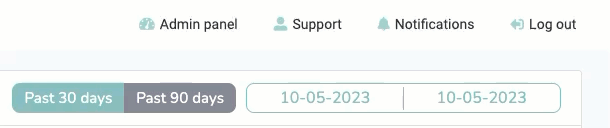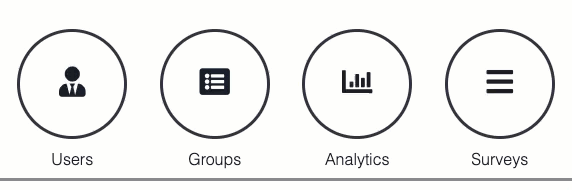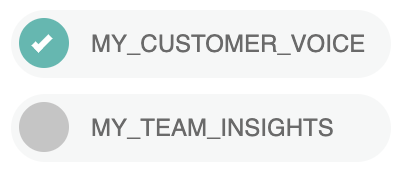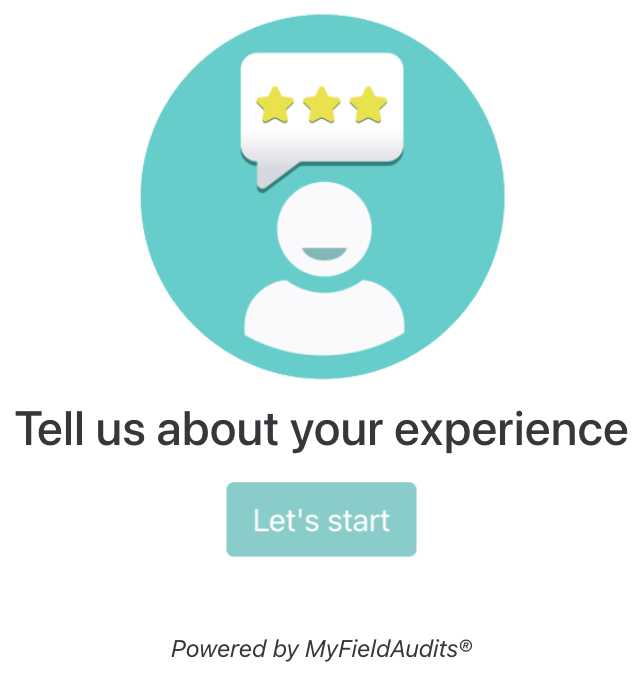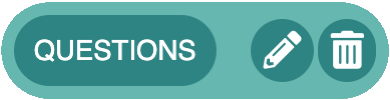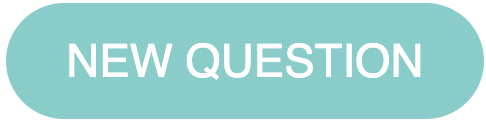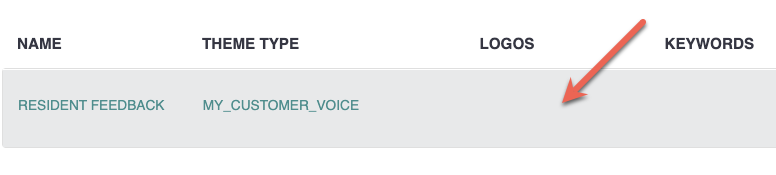Creating & Managing Surveys
Last updated August 28, 2025
How do I create a survey?
For starters, head to the Admin Panel once you login:
Click on the Surveys bubble:
Click on NEW SURVEY:
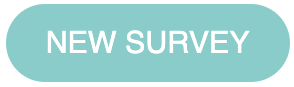
A menu will pull up from the bottom of your screen, start with what the name of this survey will be:
The next field asks you to choose a theme. This is a MyCustomerVoice survey, so click MY_CUSTOMER_VOICE:
If you'd like to attach a picture/logo to your survey once it's sent out to your audience, click "Choose Files".
This is optional, but recommended if you want to add some visual flare to your page. Pictured below is what the user would see upon opening a survey with an added logo:
All that's left is for you to choose where this survey will be for. Simply select which location you want it via the dropdown menu:
Success! You've created a survey. Now it's time to build it out however you'd like.
Wait, how do I build it out?
Find the survey you want to build out and click QUESTIONS:
Then, click NEW QUESTION:
From there, type out the question(s) you would like to ask:
That's it! Now it's time to send this survey out.
How do I send it out?
Once you're logged into the Admin Panel and click Surveys, click on the survey that you would like to send a Token out for:
A list of the locations that survey has been assigned to will drop down. Locate yours, and type in your email. Then, click Send By Email:
Ok, I received the email, what now?
You are given a few different options for how you would like to present your surveys:
URL: Share the link directly with your audience to allow them to complete a web version of your survey. You could post on company pages or anywhere they visit often.
QR Code: Print the QR code at your point of service to allow your audience to quickly provide feedback on the spot. They just need to open their devices camera and scan the QR code - they'll be automatically directed to a mobile version of the survey.
Token/Kiosk: Setup your kiosk at a communal place that your audience visits often, or use a simple touch-to-table method. Once the app is downloaded on your tablet or mobile device, use your 6-digit token to login.
If you need some additional help with kiosk setup, click here