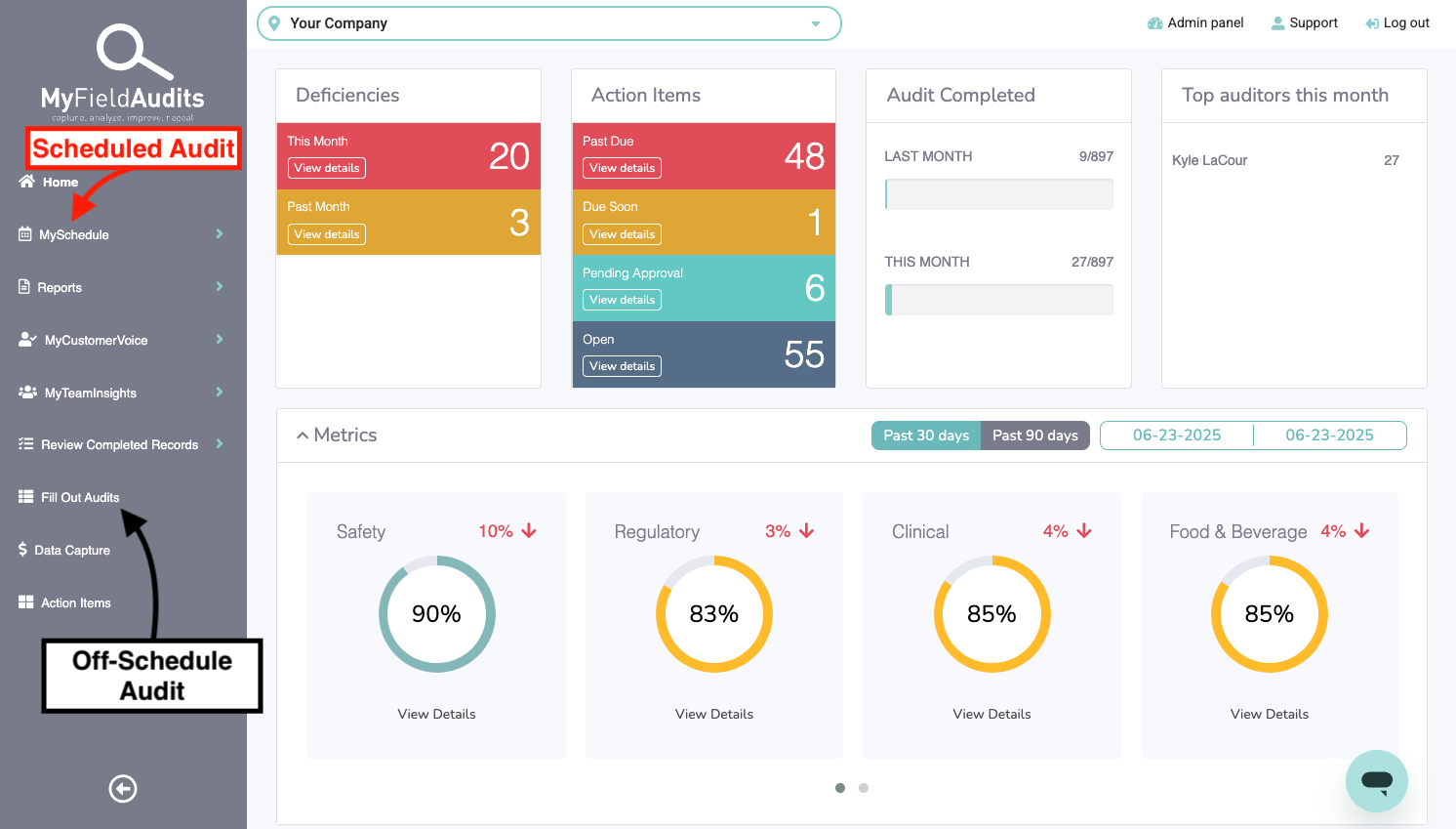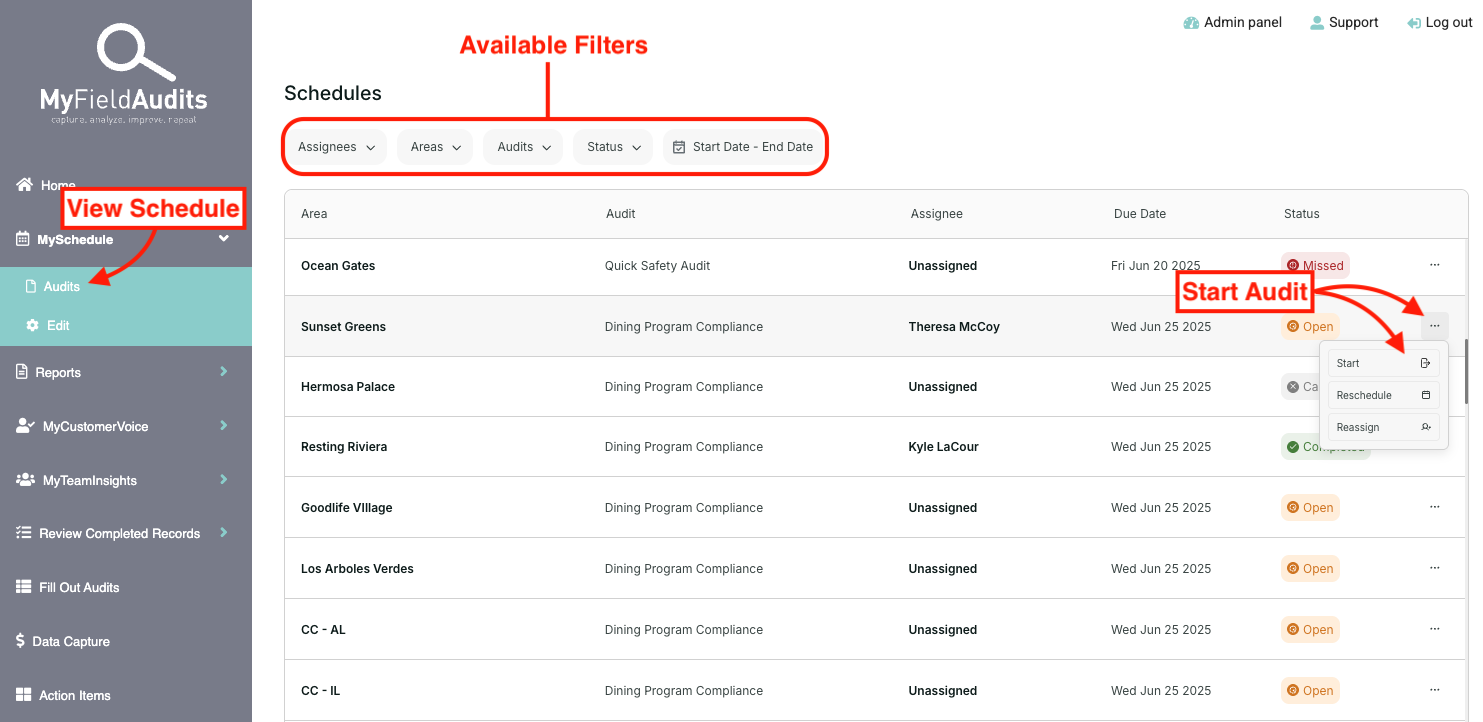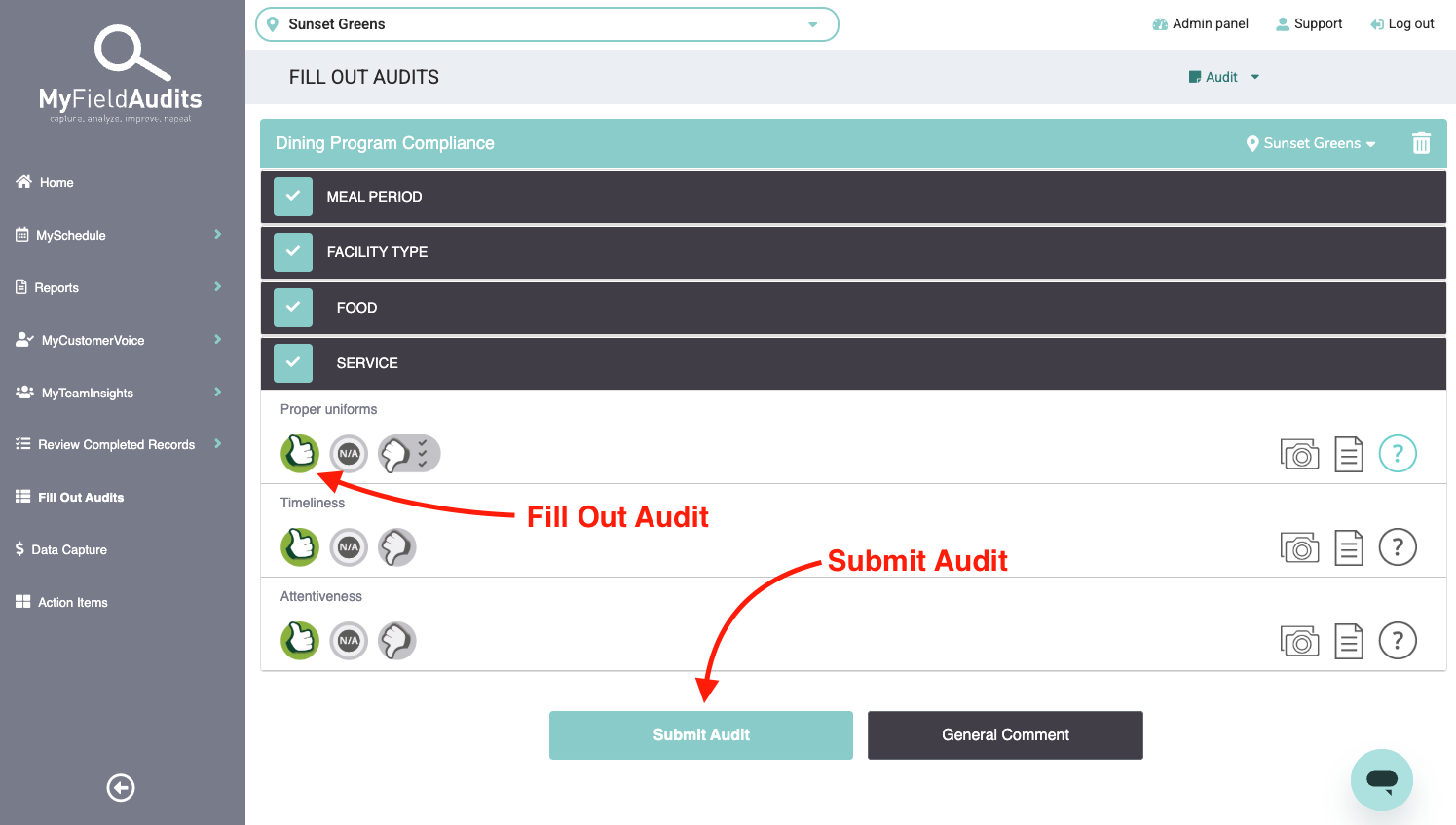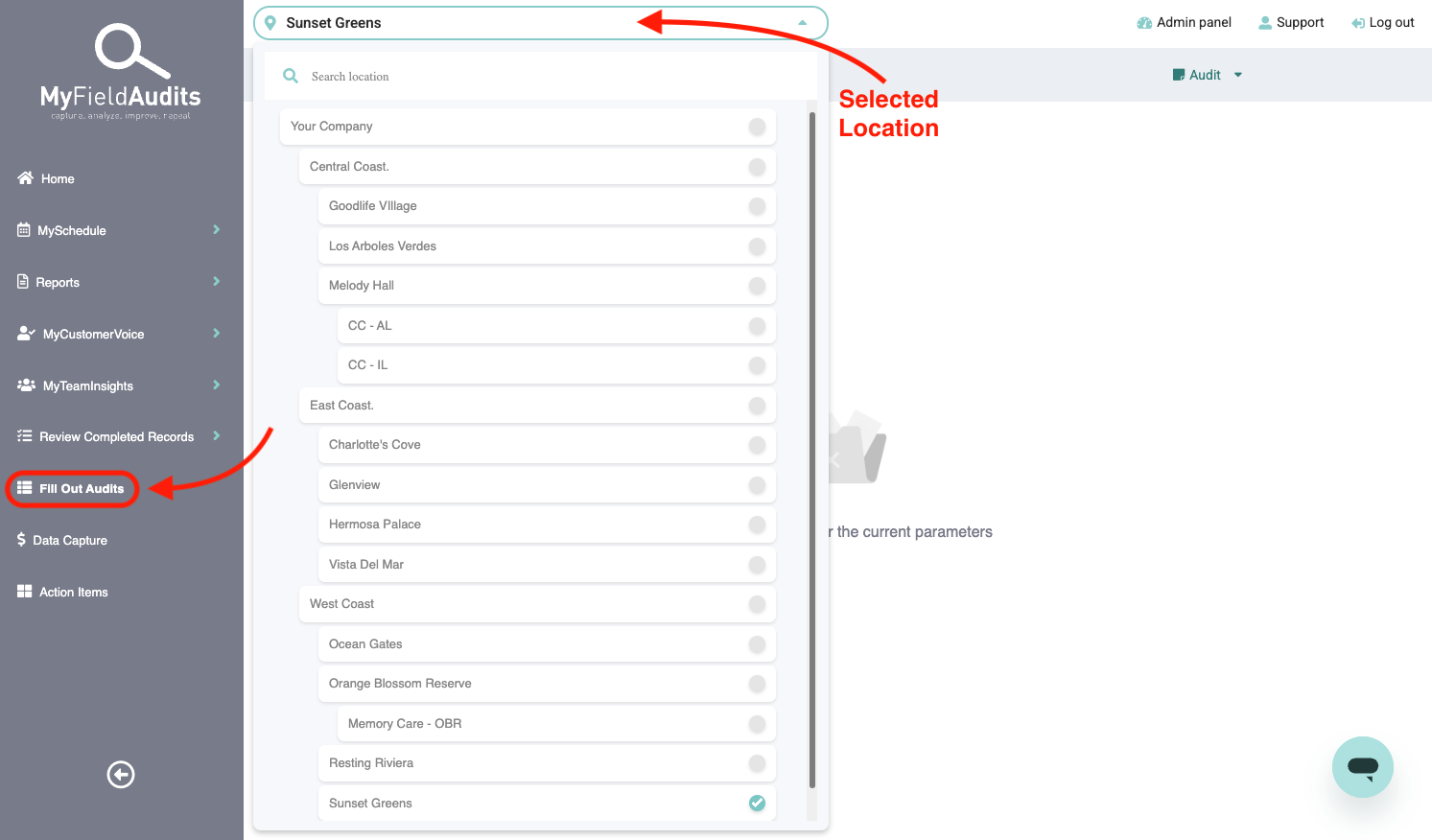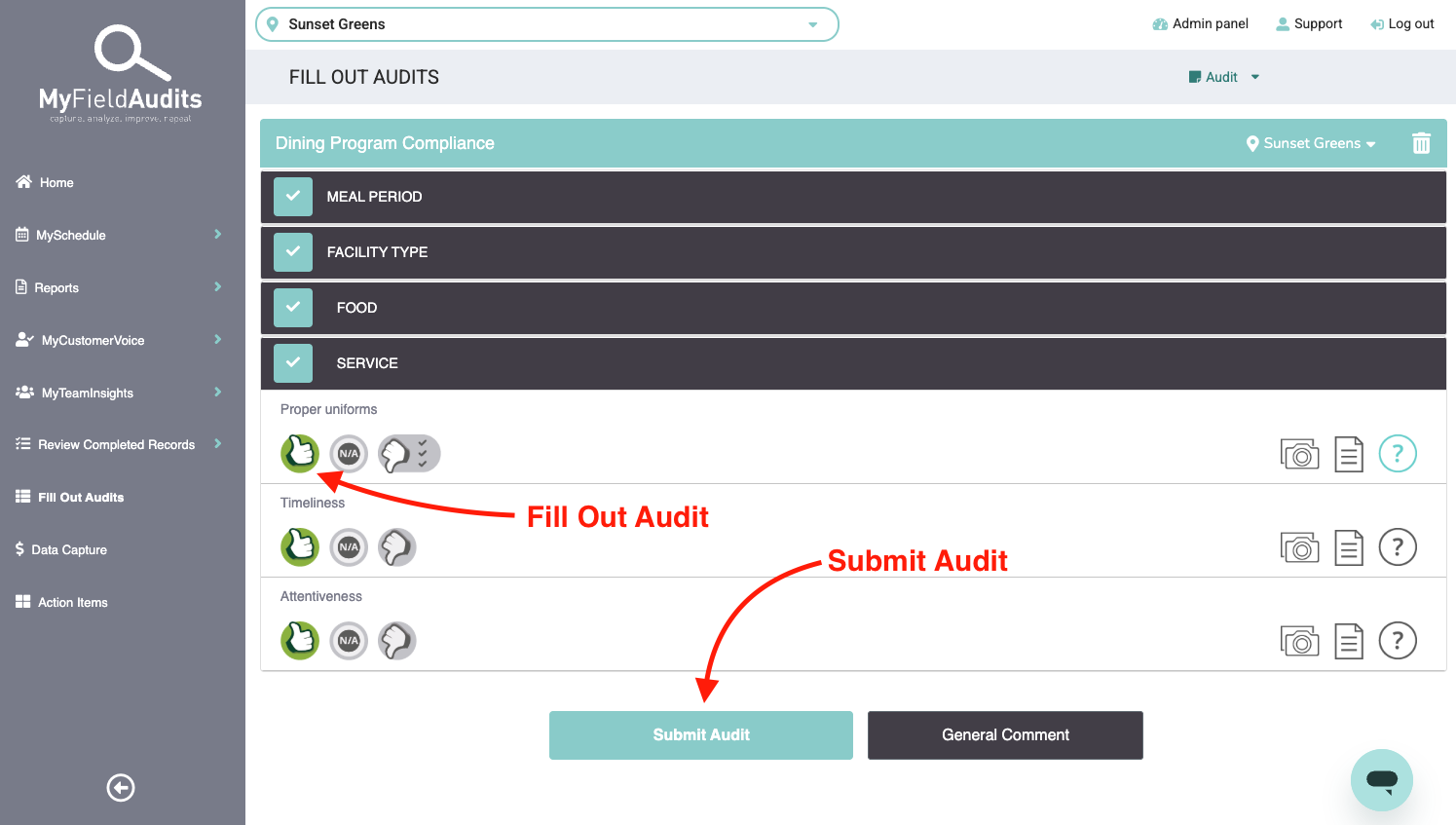🖥️ Completing an Audit from Your Computer
Last updated August 11, 2025
Audits can be completed in one of two ways depending on how your organization is set up:
- Scheduled Audits – You’ll see a list of audits that have been assigned to you based on your organization’s audit schedule.
- Off-Schedule Audits – Your team follows a set audit cadence, but users must manually select the correct location and audit each time.
📅 Option 1: Completing a Scheduled Audit
- Go to MySchedule > Audits
- Use filters (Assignee, Area, Audit, Status, Date Range) to find the assigned audit
- Click the three dots next to the audit and choose Start
- Complete the audit by selecting responses
- Click Submit Audit
- You’ll see a confirmation once the audit is submitted
✍️ Option 2: Completing an Off-Schedule Audit
If your team follows a manual cadence instead of using the in-system scheduling feature, you’ll need to select the correct location and audit before getting started.
- Click Fill Out Audits in the left-hand menu
- Use the location filter at the top to select the correct site
- Use the audit filter on the right to select the correct audit type
- Complete the audit by selecting responses
- Click Submit Audit
- You’ll see a confirmation once the audit is submitted
Important Note: If your organization uses the scheduling feature, completing an audit using Fill Out Audits will be treated as an off-schedule audit and will not be credited in reporting. Make sure to complete your assigned audits from MySchedule > Audits to ensure they count toward your schedule.
Was this article helpful?